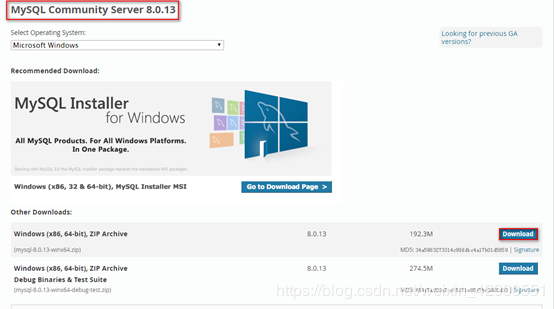本文为大家分享了Ubuntu18.04安装mysql5.7.23的具体方法,供大家参考,具体内容如下
参考文章:Ubuntu 18.04 安装mysql 5.7
1、安装服务器和客户端
# 安装mysql服务 sudo apt-get install mysql-server # 安装客户端 sudo apt install mysql-client # 安装依赖 sudo apt install libmysqlclient-dev
2、检查安装状态
# 检查状态 sudo netstat -tap | grep mysql
出现下图表示安装成功

3、安装完以后配置
mysql5.7安装完成后普通用户不能进mysql,原因:root的plugin被修改成了auth_socket,用密码登陆的plugin应该是mysql_native_password,直接用root权限登录就不用密码,修改root密码和登录验证方式
$ sudo su
# mysql
mysql>
mysql> select user, plugin from mysql.user;
+------------------+-----------------------+
| user | plugin |
+------------------+-----------------------+
| root | auth_socket |
| mysql.session | mysql_native_password |
| mysql.sys | mysql_native_password |
| debian-sys-maint | mysql_native_password |
+------------------+-----------------------+
4 rows in set (0.00 sec)
mysql> update mysql.user set authentication_string=PASSWORD('123456'), plugin='mysql_native_password' where user='root';
mysql> flush privileges;
mysql> exit
Bye
# exit
$ sudo /etc/init.d/mysql restart
$ mysql -uroot -p
Enter password:
Welcome to the MySQL monitor. Commands end with ; or \g.
Your MySQL connection id is 2
Server version: 5.7.22-0ubuntu18.04.1 (Ubuntu)
Copyright (c) 2000, 2018, Oracle and/or its affiliates. All rights reserved.
Oracle is a registered trademark of Oracle Corporation and/or its
affiliates. Other names may be trademarks of their respective
owners.
Type 'help;' or '\h' for help. Type '\c' to clear the current input statement.
mysql>
4、配置mysql远程登录
# 修改配置文件,注释掉bind-address = 127.0.0.1 $ sudo vi /etc/mysql/mysql.conf.d/mysqld.cnf # 保存退出,然后进入mysql服务,执行授权命令: $ mysql -uroot -p mysql> grant all on *.* to root@'%' identified by '123456' with grant option; Query OK, 0 rows affected, 1 warning (0.00 sec) mysql> flush privileges; Query OK, 0 rows affected (0.00 sec) mysql> exit Bye $ sudo /etc/init.d/mysql restart
精彩专题分享:
mysql不同版本安装教程
mysql5.7各版本安装教程
mysql5.6各版本安装教程
mysql8.0各版本安装教程
以上就是本文的全部内容,希望对大家的学习有所帮助,也希望大家多多支持NICE源码。