目录
- prometheus通过exporter监控mysql,并用grafana图表展示
- 1、测试机器
- 2、配置mysql host01
- 3、创建exporter帐号
- 4、下载,安装mysqld_exporter
- 4.1 编辑文件输入密码
- 4.2 添加启动服务文件
- 4.3 启动mysqld_exporter
- 4.4 测试验证
- 5、下载,安装node_exporter
- 5.1 添加启动服务文件
- 5.2 启动node_exporter
- 5.3 测试验证
- 6、安装prometheus+grafana
- 6.1 安装
- 6.2 解压并添加软链接
- 6.3 增加启动服务
- 6.4 添加mysql监控
- 6.5 启动prometheus
- 6.7 查看prometheus
- 7、下载,安装grafana
- 7.1 访问grafana
- 7.2导入mysql监控模板
- 7.3 启动sysbench压测工具
prometheus通过exporter监控mysql,并用grafana图表展示
概述:
prometheus是由SoundCloud开发的开源监控告警系统并且自带时序数据库,基于Go语言。Prometheus根据配置的任务(job)以周期性pull的方式获取指定目标(target)上的指标(metric)。
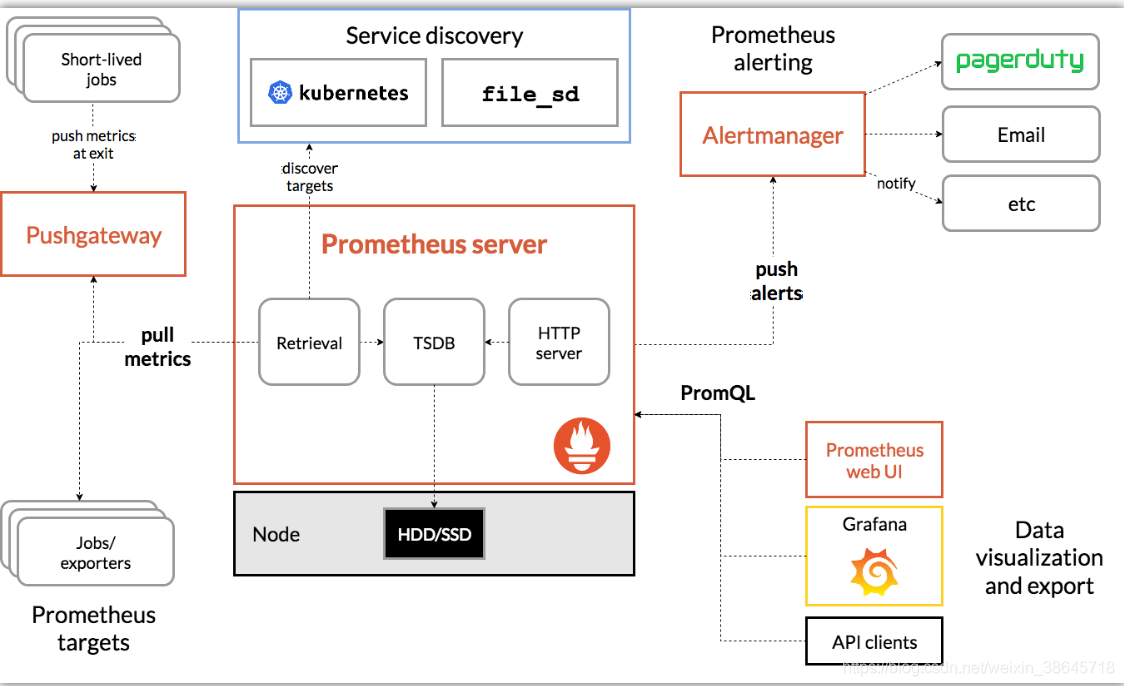
Prometheus 生态圈中包含了多个组件:
- Prometheus Server: 根据配置完成数据采集, 服务发现以及数据存储。
- Push Gateway : 为应对部分push场景提供的插件,监控数据先推送到 Push Gateway 上,然后再由 Prometheus Server 端采集 pull 。用于存在时间较短,可能在 Prometheus 来 pull 之前就消失了的 jobs (若 Prometheus Server 采集间隔期间,Push Gateway 上的数据没有变化, Prometheus Server 将采集到2次相同的数据,仅时间戳不同)
- Exporters(探针): 是Prometheus的一类数据采集组件的总称。它负责从目标处搜集数据,并将其转化为Prometheus支持的格式。与传统的数据采集组件不同的是,它并不向中央服务器发送数据,而是等待中央服务器主动前来抓取。
- Alertmanager: Prometheus server 主要负责根据基于PromQL的告警规则分析数据,如果满足PromQL定义的规则,则会产生一条告警,并发送告警信息到Alertmanager,Alertmanager则是根据配置处理告警信息并发送。常见的接收方式有:电子邮件,webhook 等。Alertmanager三种处理告警信息的方式:分组,抑制,静默。
接下来开始演示
1、测试机器
prometheus-server 192.168.56.140 MySQL host01 192.168.56.103 MySQL host02 192.168.56.104
2、配置mysql host01
MySQL使用版本:
8.0.25 MySQL Community Server
3、创建exporter帐号
mysqld_exporter通过查询mysql的状态表及状态命令获取数据。所以,需要先在mysql内,创建相应帐号
create user 'exporter'@'%' identified by 'Xiaopang*803'; GRANT REPLICATION CLIENT, PROCESS ON *.* TO 'exporter'@'%'; GRANT SELECT ON performance_schema.* TO 'exporter'@'%'; flush privileges;
4、下载,安装mysqld_exporter
wget https://github.com/prometheus/mysqld_exporter/releases/download/v0.13.0/mysqld_exporter-0.13.0.linux-amd64.tar.gz
tar xvzf mysqld_exporter-0.13.0.linux-amd64.tar.gz -C /usr/local/.
cd /usr/local && ln -s mysqld_exporter-0.13.0.linux-amd64/ mysqld_exporter
4.1 编辑文件输入密码
编缉如下文件,输入exporter用户句与密码(与前面mysql内创建的帐号密码一致)
[root@host01 mysqld_exporter]# vi .my.cnf [client] user=exporter password=Xiaopang*803
4.2 添加启动服务文件
[root@host01 ~]# vi /etc/systemd/system/mysqld_exporter.service
[Unit] Description=mysqld_exporter After=network.target [Service] Type=simple ExecStart=/usr/local/mysqld_exporter/mysqld_exporter --config.my-cnf=/usr/local/mysqld_exporter/.my.cnf Restart=on-failure [Install] WantedBy=multi-user.target
4.3 启动mysqld_exporter
service mysqld_exporter start
4.4 测试验证
mysqld_exporter默认使用9104端口,我们可以在浏览器内输入如下地址。查看是否有数据输出。
输入 http://192.168.56.103:9104/metrics
输出信息类似如下:
# HELP go_gc_duration_seconds A summary of the pause duration of garbage collection cycles.
# TYPE go_gc_duration_seconds summary
go_gc_duration_seconds{quantile="0"} 2.5395e-05
go_gc_duration_seconds{quantile="0.25"} 3.5372e-05
go_gc_duration_seconds{quantile="0.5"} 3.9393e-05
go_gc_duration_seconds{quantile="0.75"} 5.5068e-05
go_gc_duration_seconds{quantile="1"} 0.062537624
go_gc_duration_seconds_sum 0.453204071
go_gc_duration_seconds_count 2131
# HELP go_goroutines Number of goroutines that currently exist.
# TYPE go_goroutines gauge
5、下载,安装node_exporter
如果只安装mysqld_exporter则无法监控OS相关的数据,所以需要安装node_exporter进行OS监控。
wget https://github.com/prometheus/node_exporter/releases/download/v1.2.2/node_exporter-1.2.2.linux-amd64.tar.gz tar xvzf node_exporter-1.2.2.linux-amd64.tar.gz -C /usr/local/. cd /usr/local && ln -s node_exporter-1.2.2.linux-amd64/ node_exporter
5.1 添加启动服务文件
[root@host01 ~]# vi /etc/systemd/system/node_exporter.service [Unit] Description=node_export Documentation=https://github.com/prometheus/node_exporter After=network.target [Service] Type=simple User=root Group=root ExecStart=/usr/local/node_exporter/node_exporter Restart=on-failure [Install] WantedBy=multi-user.target
5.2 启动node_exporter
service node_exporter start
5.3 测试验证
node_exporter默认使用9100端口,我们可以在浏览器内输入如下地址。查看是否有数据输出。
输入 http://192.168.56.103:9100/metrics
输出结果类似如下:
# HELP go_gc_duration_seconds A summary of the pause duration of garbage collection cycles.
# TYPE go_gc_duration_seconds summary
go_gc_duration_seconds{quantile="0"} 2.5934e-05
go_gc_duration_seconds{quantile="0.25"} 4.0072e-05
go_gc_duration_seconds{quantile="0.5"} 4.7616e-05
go_gc_duration_seconds{quantile="0.75"} 6.726e-05
go_gc_duration_seconds{quantile="1"} 0.228887598
go_gc_duration_seconds_sum 0.550266258
go_gc_duration_seconds_count 793
# HELP go_goroutines Number of goroutines that currently exist.
# TYPE go_goroutines gauge
6、安装prometheus+grafana
使用版本:
prometheus 2.28
grafana 6.7.6
6.1 安装
下载软件包
wget https://github.com/prometheus/prometheus/releases/download/v2.28.1/prometheus-2.28.1.linux-amd64.tar.gz
6.2 解压并添加软链接
tar xvzf prometheus-2.28.1.linux-amd64.tar.gz -C /usr/local/. cd /usr/local/ ln -s prometheus-2.28.1.linux-amd64/ prometheus
6.3 增加启动服务
[root@prometheus-server prometheus]# vi /etc/systemd/system/prometheus.service [Unit] Description=Prometheus Monitoring System Documentation=Prometheus Monitoring System [Service] Type=simple User=root Group=root ExecStart=/usr/local/prometheus/prometheus \ --config.file=/usr/local/prometheus/prometheus.yml \ --storage.tsdb.path="data/" \ --storage.tsdb.retention.time=15d \ --web.max-connections=512 \ --web.listen-address=:9090
6.4 添加mysql监控
vi /usr/local/prometheus/prometheus.yml
scrape_configs:
# The job name is added as a label `job=<job_name>` to any timeseries scraped from this config.
- job_name: 'mysql'
static_configs:
- targets: ['192.168.56.103:9104']
labels:
instance: mysql_instance1
- job_name: 'linux'
static_configs:
- targets: ['192.168.56.103:9100']
labels:
instance: mysql_instance1
6.5 启动prometheus
service prometheus start
6.7 查看prometheus
prometheus默认监控端口
http://192.168.56.140:9090/
点击status->target。如果一切正常,可以看到如下mysql/linux的state为UP
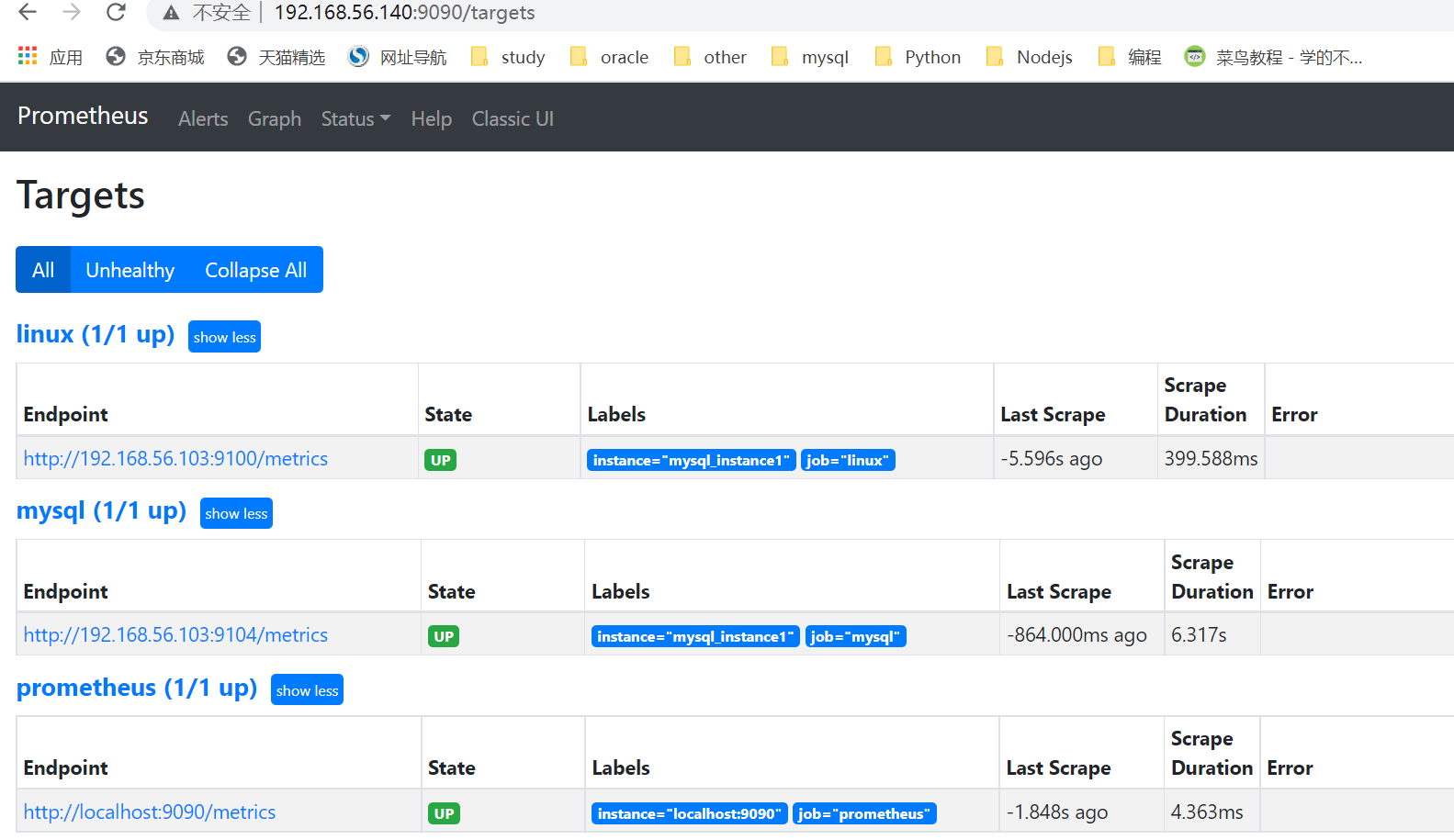
7、下载,安装grafana
wget https://dl.grafana.com/oss/release/grafana-6.7.6-1.x86_64.rpm
rpm -ivh grafana-6.7.6-1.x86_64.rpm
7.1 访问grafana
prometheus的展示功能很弱,为了更好的进行图形展示,所以我们需要grafana
输入 http://192.168.56.140:3000/
配置data source为proemtheus的HTTP链接(注意是HTTP,而不是HTTPS)
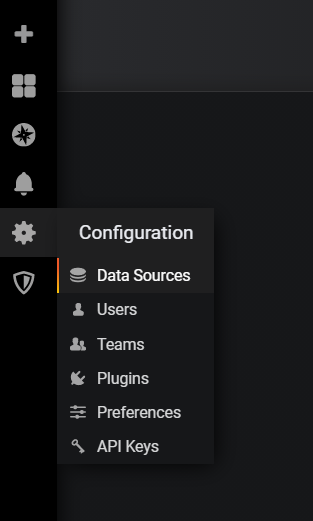
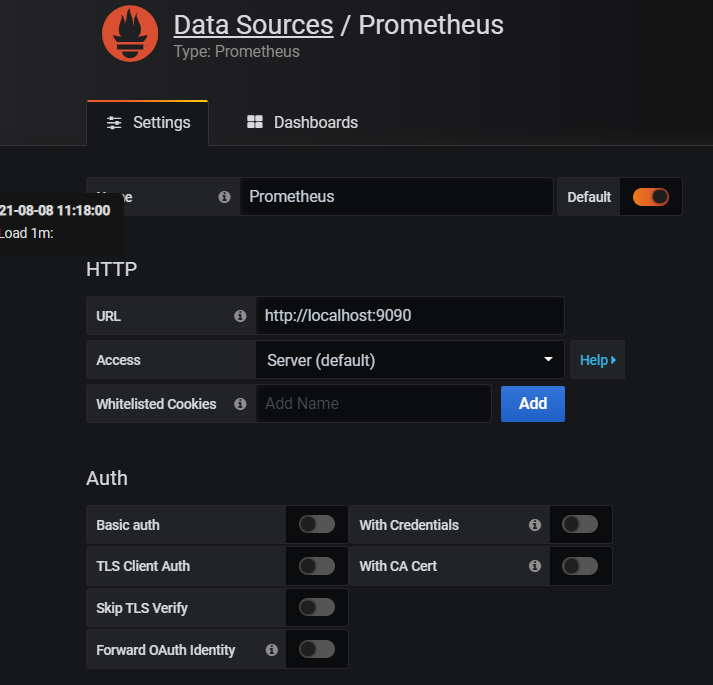
7.2导入mysql监控模板
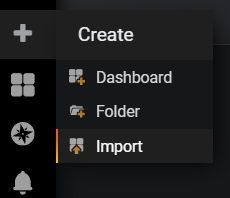
grafana数据的展示是通过模板实现的。grafana网站上面有很多共享的模板,你可以自行探索。
本例模板,我是从如下链接下载的。
https://grafana.com/api/dashboards/9623/revisions/4/download
版本不匹配问题
因为版本不太匹配的原因,完成后有些项目如法正常显示。它使用的版本是grafana5.0版本,我的是6.x版本。
但是这点小问题,难不倒我,我自己修改了一下。就能正常显示了,如下是修改后的JSON文件。
josn_jb51.rar
修改过程
很多时候,很多东西并不完全能拿来即用。我们需要根据自己的需要进行一些修改。
接下来大概花了半个多小时,弄清楚了如何修改了。而后大概又花了两小时,修改完成的相应的项目。
修改过程中,碰到的问题,主要就两类:
1)grafana 5.x和6.x组件的名称发生了变化。
“Buffer Pool Size of Total RAM”无法正常显示,原因是6.0和5.0组件名不同。
替换 pmm-singlestat-panel -> singlestat搞定
2)exporter提取的属性名字发生了变化
我用的是node_exporter-1.2.2,这里面关于OS提取的属性与JSON文件的定义属性名不匹配。
方法是直接在“http://192.168.56.103:9100/metrics”里面搜索新的属性名,替换JSON文件里面的旧的属性名。
例如:
替换 node_memory_MemTotal->node_memory_MemTotal_bytes 替换 node_memory_MemTotal->node_memory_MemTotal_bytes
进行导入
因为我进行了一些修改,你可以import的时候,直接把JSON的内容输入进去。
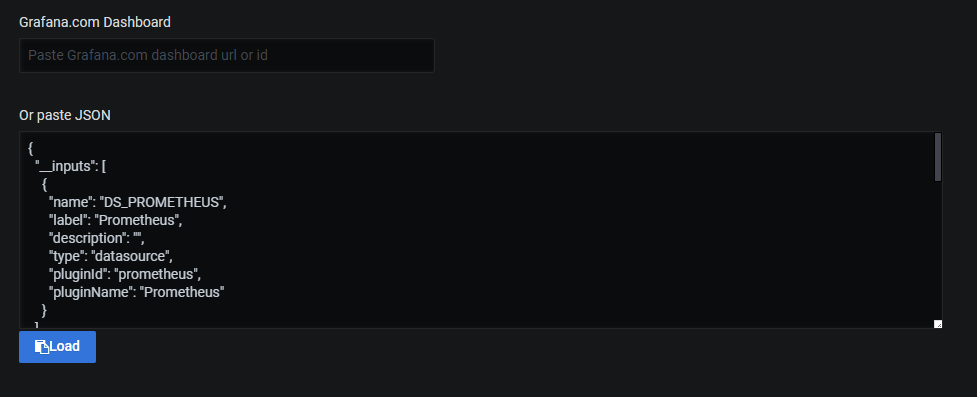
点击Load加载,接下来,选择数据源为prometheus。

7.3 启动sysbench压测工具
开启sysbench工具的目的是通过压测生成有数据变化的图表(不然,没有流量,数据也不会动)。
这里,我从远端压测(在另一台机器host02上运行sysbench)。目的是为了生成网络流量数据。
[root@host02 ~]# sysbench /usr/share/sysbench/oltp_read_write.lua --time=9180 --mysql-host=host01 --mysql-port=3306 --mysql-user=dbusr --mysql-password=Xiaopang*803 --mysql-db=db1 --table-size=50000 --tables=15 --threads=15 --report-interval=10 run sysbench 1.0.20 (using bundled LuaJIT 2.1.0-beta2) Running the test with following options: Number of threads: 15 Report intermediate results every 10 second(s) Initializing random number generator from current time Initializing worker threads... Threads started! [ 10s ] thds: 15 tps: 112.68 qps: 2268.92 (r/w/o: 1589.76/452.30/226.85) lat (ms,95%): 277.21 err/s: 0.00 reconn/s: 0.00 [ 20s ] thds: 15 tps: 113.91 qps: 2282.81 (r/w/o: 1598.47/456.52/227.81) lat (ms,95%): 211.60 err/s: 0.00 reconn/s: 0.00 [ 30s ] thds: 15 tps: 109.80 qps: 2192.95 (r/w/o: 1536.66/436.69/219.59) lat (ms,95%): 240.02 err/s: 0.00 reconn/s: 0.00 [ 40s ] thds: 15 tps: 112.70 qps: 2265.36 (r/w/o: 1583.17/456.79/225.40) lat (ms,95%): 193.38 err/s: 0.00 reconn/s: 0.00 [ 50s ] thds: 15 tps: 101.00 qps: 2013.42 (r/w/o: 1413.32/398.10/202.00) lat (ms,95%): 325.98 err/s: 0.00 reconn/s: 0.00
7.4查看grafana,完成后效果
这里只贴出了部分图表。
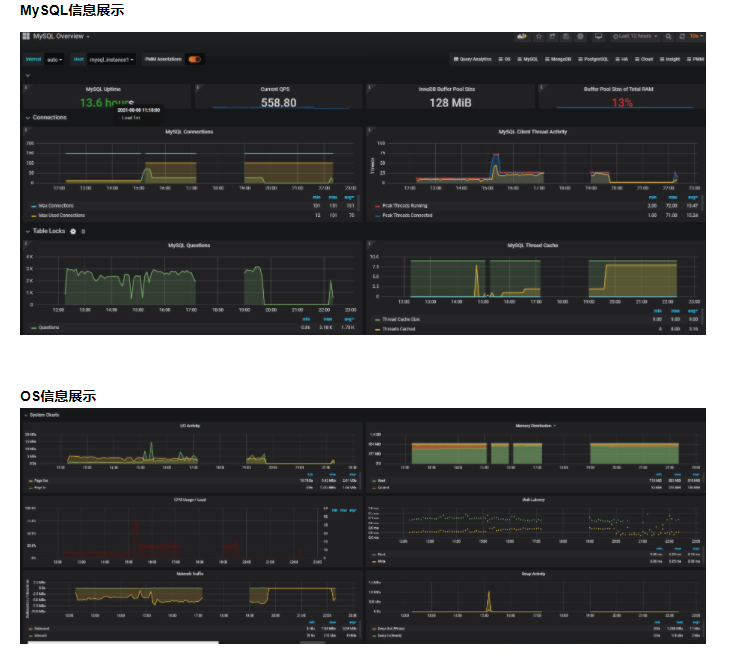
到此这篇关于Prometheus MySQL监控使用grafana展示的文章就介绍到这了,更多相关 MySQL grafana内容请搜索NICE源码以前的文章或继续浏览下面的相关文章希望大家以后多多支持NICE源码!




