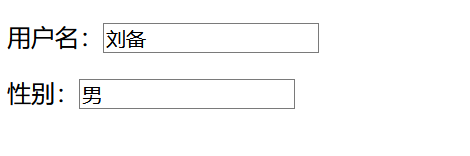目录
- 前言
- 开始
- 基础布局
- 数据绑定
- 事件绑定
- 优化
- 优化一 抖动问题
- 优化二 鼠标样式
- 优化三 滑动限制
- 优化四 面板默认宽度和滑动器宽度
- 优化五 插槽
- 优化六 禁止选中
- 结束
- 组件完整代码
- 组件使用示例
前言
手动封装一个类似Iview中的Split组件,可将一片区域,分割为可以拖拽调整宽度或高度的两部分区域,最终效果如下:
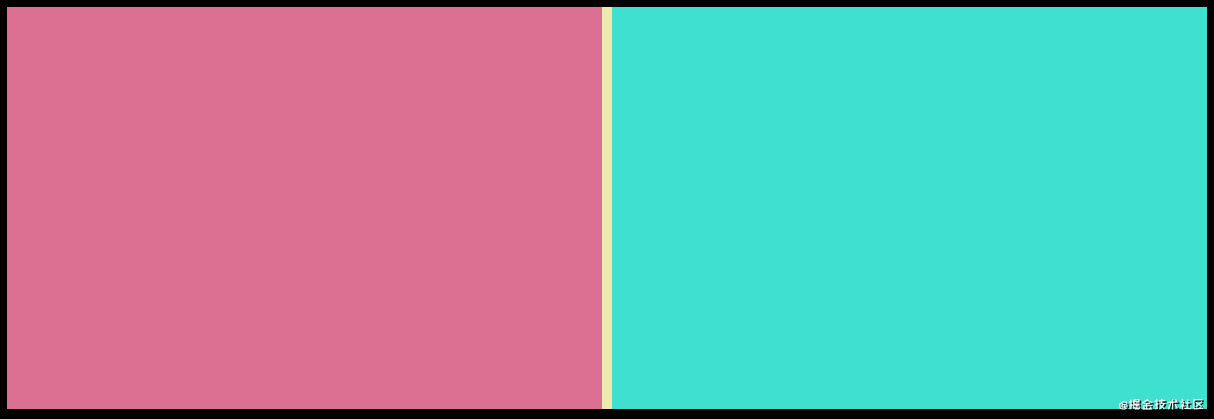
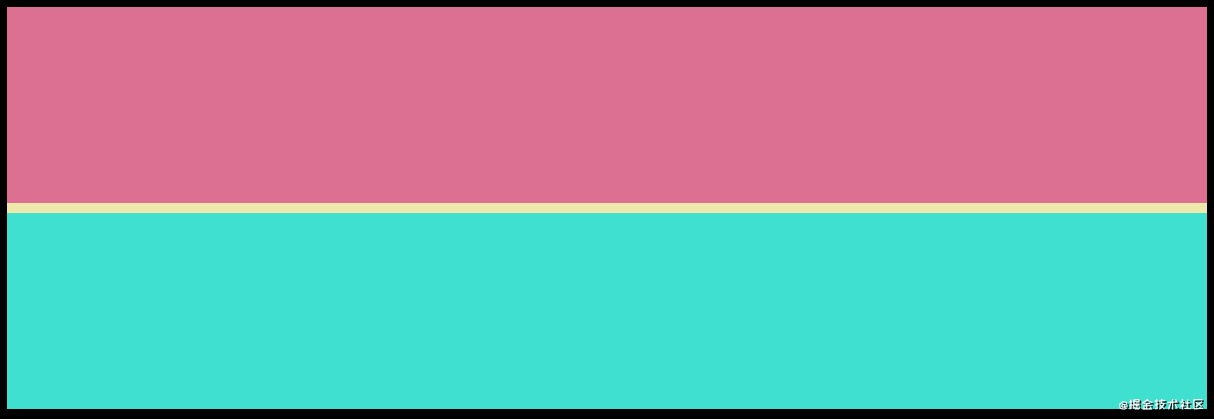
开始
基础布局
在vue工程中创建SplitPane组件,引入页面使用。
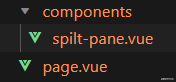
<template>
<div class="page">
<SplitPane />
</div>
</template>
<script>
import SplitPane from './components/split-pane'
export default {
components: {
SplitPane
},
data() {
return {}
}
}
</script>
<style scoped lang="scss">
.page {
height: 100%;
padding: 10px;
background: #000;
}
</style>
// split-pane.vue
<template>
<div class="split-pane">
split
</div>
</template>
<script>
export default {
data() {
return {}
}
}
</script>
<style scoped lang="scss">
.split-pane {
background: palegreen;
height: 100%;
}
</style>
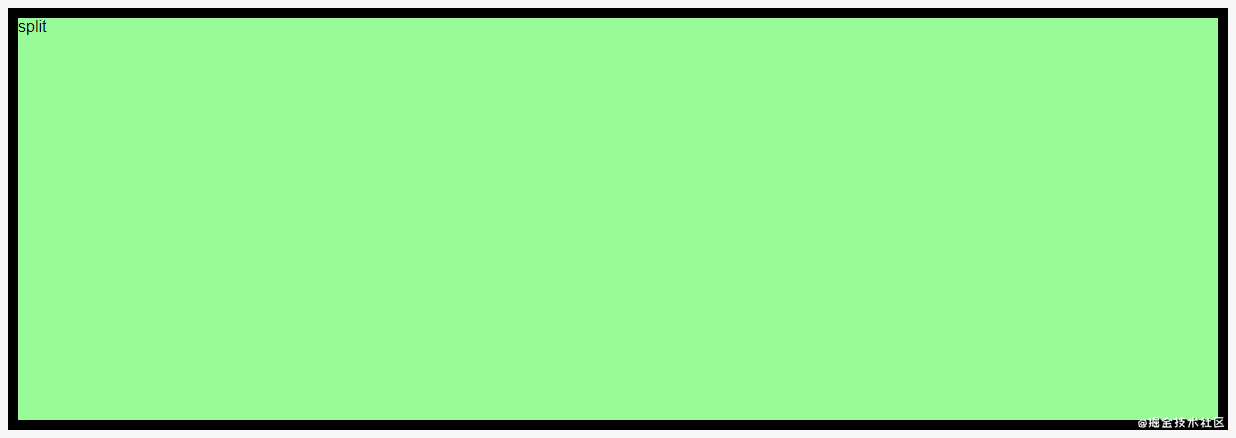
SplitPane组件由三部分组成:区域1,区域2,以及滑动器。添加这三个元素,并分别添加class名,注意.pane为区域1和区域2共用。
<template> <div class="split-pane"> <div class="pane pane-one"></div> <div class="pane-trigger"></div> <div class="pane pane-two"></div> </div> </template>
将容器设置为flex布局,区域2的flex属性设为1,则区域2会根据区域1的宽度变化自适应。
<style scoped lang="scss">
.split-pane {
background: palegreen;
height: 100%;
display: flex;
.pane-one {
width: 50%;
background: palevioletred;
}
.pane-trigger {
width: 10px;
height: 100%;
background: palegoldenrod;
}
.pane-two {
flex: 1;
background: turquoise;
}
}
</style>
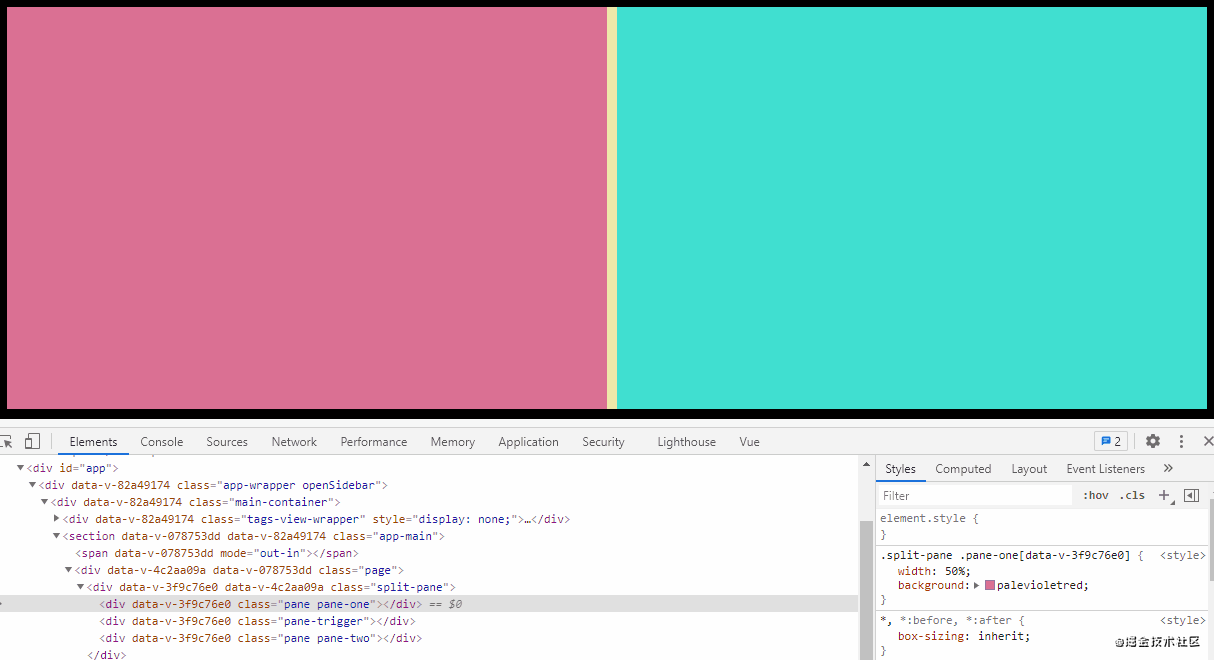
可以看到设置区域1的宽度变化就是实现该组件的核心点。
除了横向还要支持纵向布局,所以给组件添加一个direction属性,该属性由外部传入,值为row 或 column,与父元素的flex-direction属性绑定。
<template>
<div class="split-pane" :style="{ flexDirection: direction }">
<div class="pane pane-one"></div>
<div class="pane-trigger"></div>
<div class="pane pane-two"></div>
</div>
</template>
<script>
export default {
props: {
direction: {
type: String,
default: 'row'
}
},
data() {
return {}
}
}
</script>
在横向布局中,区域1设置width:50%,滑动器设置width:10px,而变为纵向布局后这两个width应该变为height。所以删除style中这两个width设置,添加一个lengthType计算属性,根据不同的direction在行内样式中给这两个元素分别设置宽高。
<template>
<div class="split-pane" :style="{ flexDirection: direction }">
<div class="pane pane-one" :style="lengthType + ':50%'"></div>
<div class="pane-trigger" :style="lengthType + ':10px'"></div>
<div class="pane pane-two"></div>
</div>
</template>
computed: {
lengthType() {
return this.direction === 'row' ? 'width' : 'height'
}
}
同时在横向布局中,区域1,区域2,滑动器的height都为100%,在纵向布局下都应该改为width: 100%。所以删除原本的height设置,将direction绑定为容器的一个class,根据该class设置三个子元素两种情况下100%的属性。
<template>
<div class="split-pane" :class="direction" :style="{ flexDirection: direction }">
<div class="pane pane-one" :style="lengthType + ':50%'"></div>
<div class="pane-trigger" :style="lengthType + ':10px'"></div>
<div class="pane pane-two"></div>
</div>
</template>
<script>
export default {
props: {
direction: {
type: String,
default: 'row'
}
},
data() {
return {}
},
computed: {
lengthType() {
return this.direction === 'row' ? 'width' : 'height'
}
}
}
</script>
<style scoped lang="scss">
.split-pane {
background: palegreen;
height: 100%;
display: flex;
&.row {
.pane {
height: 100%;
}
.pane-trigger {
height: 100%;
}
}
&.column {
.pane {
width: 100%;
}
.pane-trigger {
width: 100%;
}
}
.pane-one {
background: palevioletred;
}
.pane-trigger {
background: palegoldenrod;
}
.pane-two {
flex: 1;
background: turquoise;
}
}
</style>
此时如果在页面中给组件传入direction=”column”,可以看到已经变为纵向
<template> <div class="page"> <SplitPane direction="column" /> </div> </template>
数据绑定
当前区域1的宽(高)度和滑动器的宽(高)度都是在样式中写死的,需要变为在js中绑定才能进行操作,首先将能用于计算的数字放在data中
data() {
return {
paneLengthPercent: 50, // 区域1宽度 (%)
triggerLength: 10 // 滑动器宽度 (px)
}
}
然后通过computed返回两个样式中需要的字符串,同时为了保证滑动器在区域1和区域2的正中间,区域1的宽度应该减去滑动器宽度的一半。
computed: {
lengthType() {
return this.direction === 'row' ? 'width' : 'height'
},
paneLengthValue() {
return `calc(${this.paneLengthPercent}% - ${this.triggerLength / 2 + 'px'})`
},
triggerLengthValue() {
return this.triggerLength + 'px'
}
}
最后绑定在模板中
<template>
<div class="split-pane" :class="direction" :style="{ flexDirection: direction }">
<div class="pane pane-one" :style="lengthType + ':' + paneLengthValue"></div>
<div class="pane-trigger" :style="lengthType + ':' + triggerLengthValue"></div>
<div class="pane pane-two"></div>
</div>
</template>
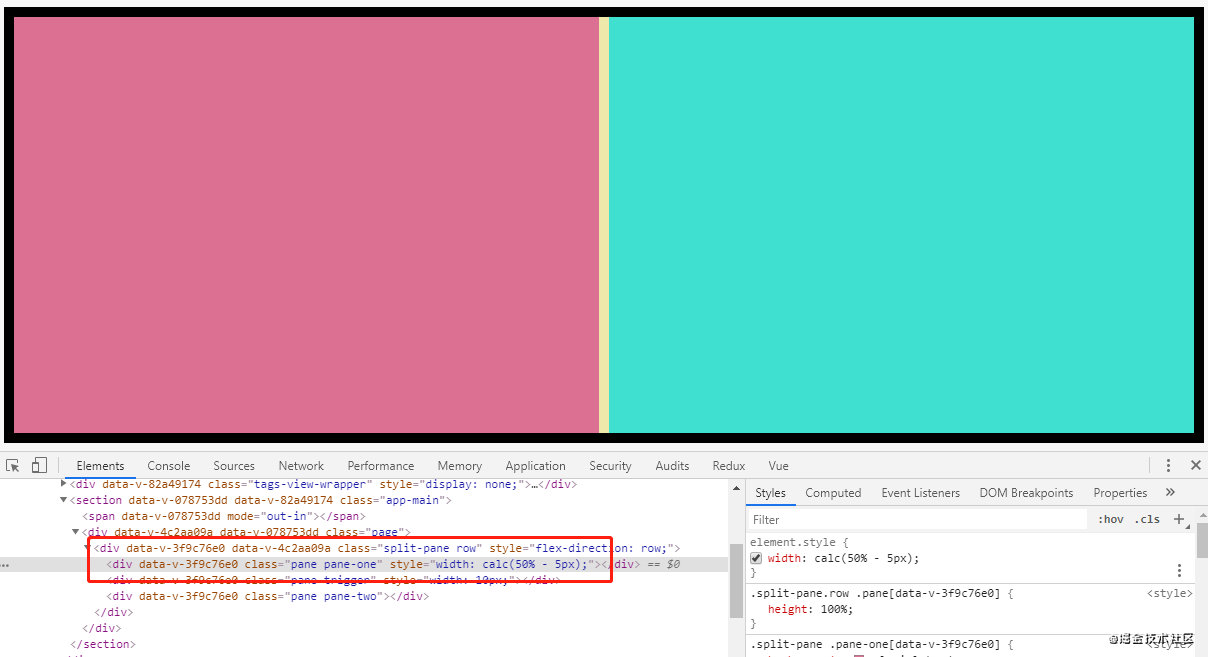
事件绑定
想象一下拖拽滑动器的过程,第一步是在滑动器上按下鼠标,给滑动器添加mousedown事件
<div class="pane-trigger" :style="lengthType + ':' + triggerLengthValue" @mousedown="handleMouseDown"></div>
按下鼠标后开始滑动,应该监听mousemove事件,但注意不是在滑动器上,而是在整个文档上监听,因为鼠标有可能滑动到页面任何位置。当用户松开鼠标时,应该取消对整个文档mousemove的监听,所以在鼠标按下的那一刻,应该对document添加两个事件:鼠标移动和鼠标松开
methods: {
// 按下滑动器
handleMouseDown(e) {
document.addEventListener('mousemove', this.handleMouseMove)
document.addEventListener('mouseup', this.handleMouseUp)
},
// 按下滑动器后移动鼠标
handleMouseMove(e) {
console.log('拖动中')
},
// 松开滑动器
handleMouseUp() {
document.removeEventListener('mousemove', this.handleMouseMove)
}
}
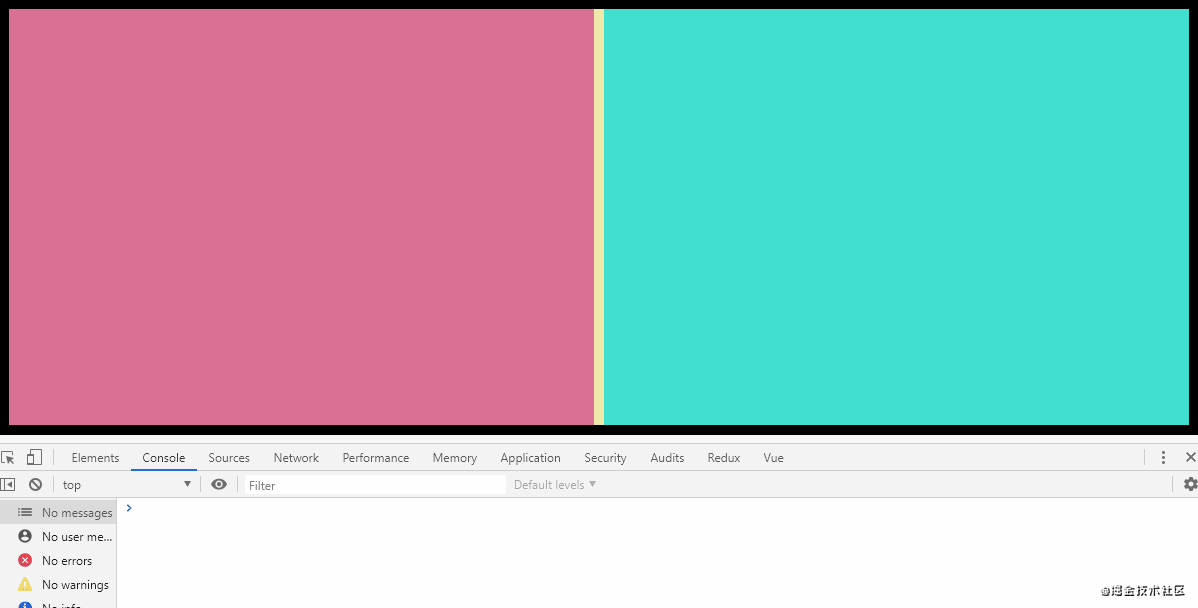
我们实际要控制的是区域1的宽度,让区域1的宽度等于当前鼠标距容器左边的距离,也就是如果鼠标移动到下图的圆圈位置,让区域1的宽度等于中间的长度:
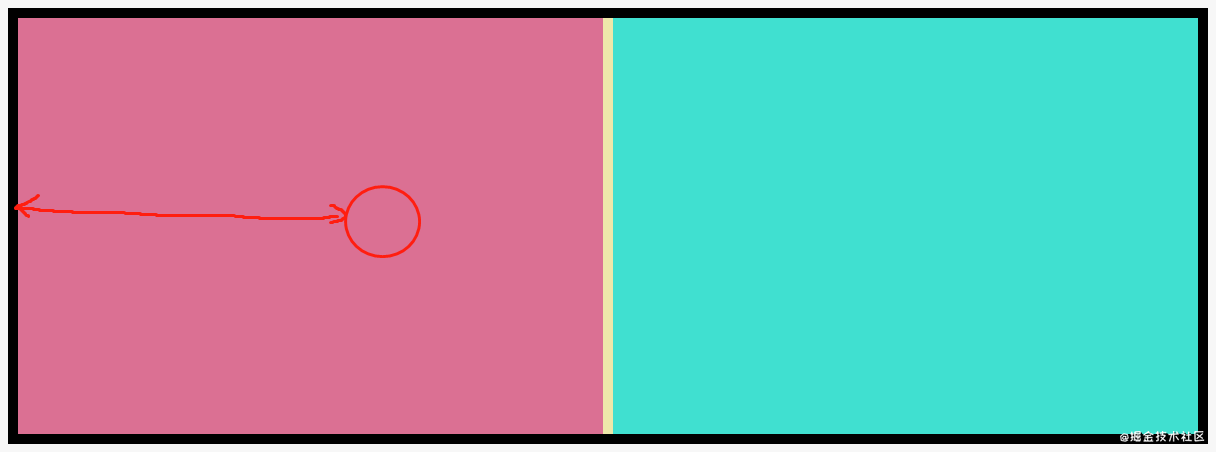
这个长度可以根据当前鼠标距页面最左边的距离减去容器距页面最左边的距离算出,也就是绿色长度等于红色减蓝色:
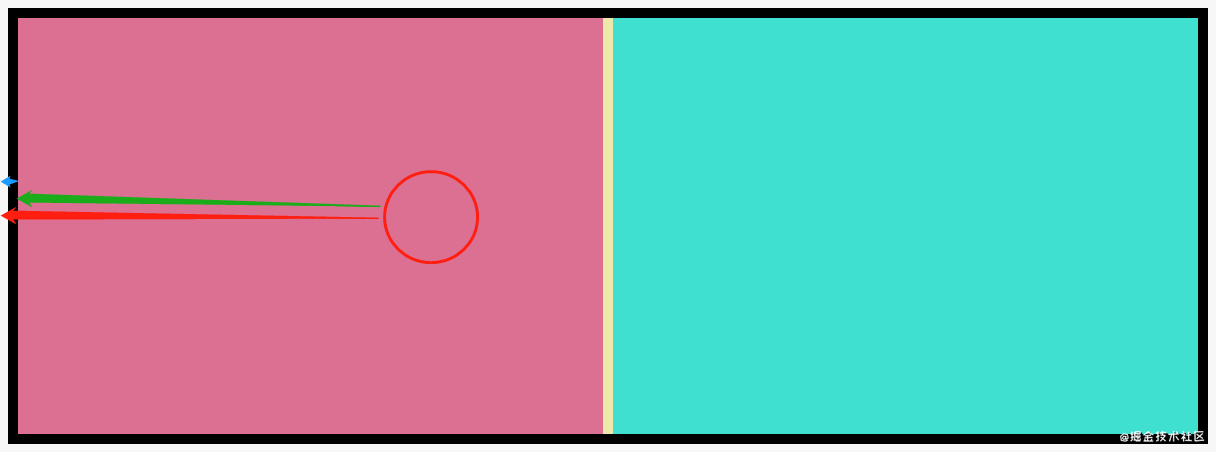
给容器添加ref为了获取容器的dom信息
...
<div ref="splitPane" class="split-pane" :class="direction" :style="{ flexDirection: direction }">
...
如果打印ref的getBoundingClientRect()可以看到如下信息:
console.log(this.$refs.splitPane.getBoundingClientRect())
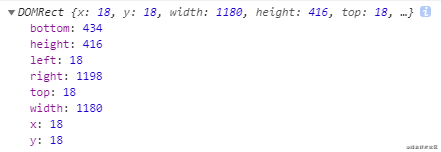
其中left代表容器距离页面左侧的距离,width代表容器的宽度。
通过鼠标事件对象event的pageX可以获得当前鼠标距页面左侧的距离,则我们要求的鼠标距容器左侧距离就可以算出来了。
最后用这个距离除以容器宽度乘上100,就得到了这个距离的百分比数值,赋值给paneLengthPercent。
// 按下滑动器后移动鼠标
handleMouseMove(e) {
const clientRect = this.$refs.splitPane.getBoundingClientRect()
const offset = e.pageX - clientRect.left
const paneLengthPercent = (offset / clientRect.width) * 100
this.paneLengthPercent = paneLengthPercent
},
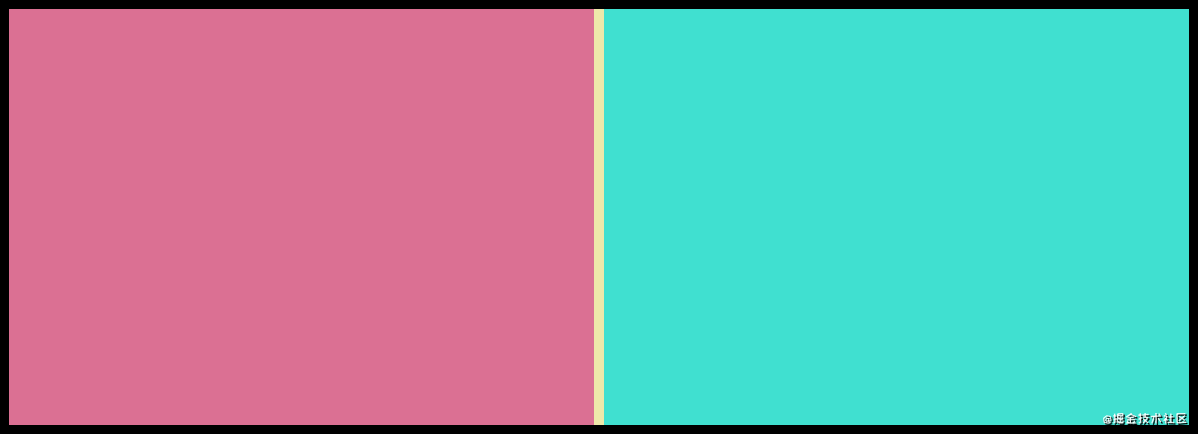
兼容纵向布局。
// 按下滑动器后移动鼠标
handleMouseMove(e) {
const clientRect = this.$refs.splitPane.getBoundingClientRect()
let paneLengthPercent = 0
if (this.direction === 'row') {
const offset = e.pageX - clientRect.left
paneLengthPercent = (offset / clientRect.width) * 100
} else {
const offset = e.pageY - clientRect.top
paneLengthPercent = (offset / clientRect.height) * 100
}
this.paneLengthPercent = paneLengthPercent
},
优化
此时看上去需求已经完成,但作为一个通用组件还有几个要优化的地方。
优化一 抖动问题
把滑动器宽度设置大一些后可以发现一个抖动问题如下:
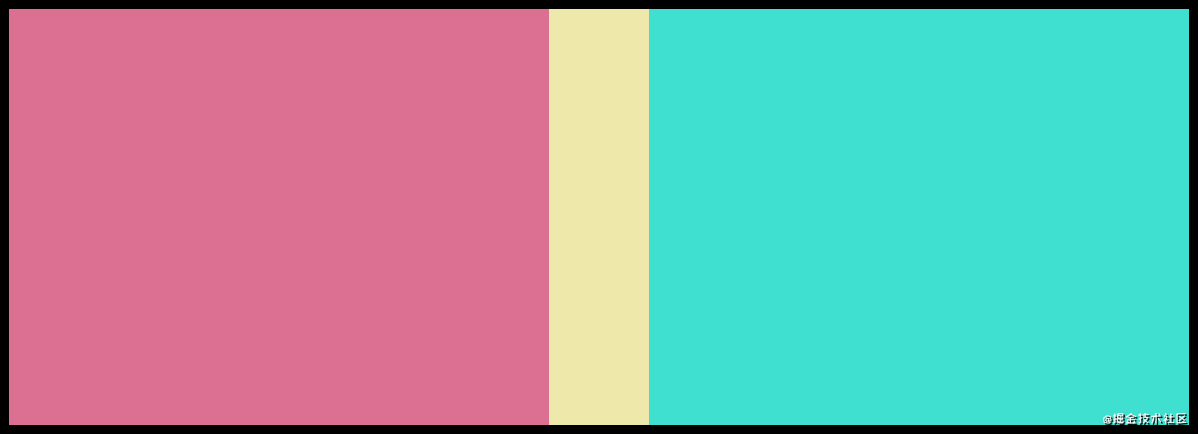
在滑动器两侧按下后轻轻移动就会出现大幅偏移,因为现在的计算逻辑始终认为鼠标在滑动器的正中间,没有把滑动器宽度考虑进去。
在dota中定义一个当前鼠标距滑动器左(顶)侧偏移量
data() {
return {
paneLengthPercent: 50, // 区域1宽度 (%)
triggerLength: 100, // 滑动器宽度 (px)
triggerLeftOffset: 0 // 鼠标距滑动器左(顶)侧偏移量
}
}
这个值等于鼠标距页面左侧距离减去滑动器距页面左侧距离(通过e.srcElement.getBoundingClientRect()),在每次滑动器被按下时进行赋值,也要区分横向/纵向布局:红 – 蓝 = 绿
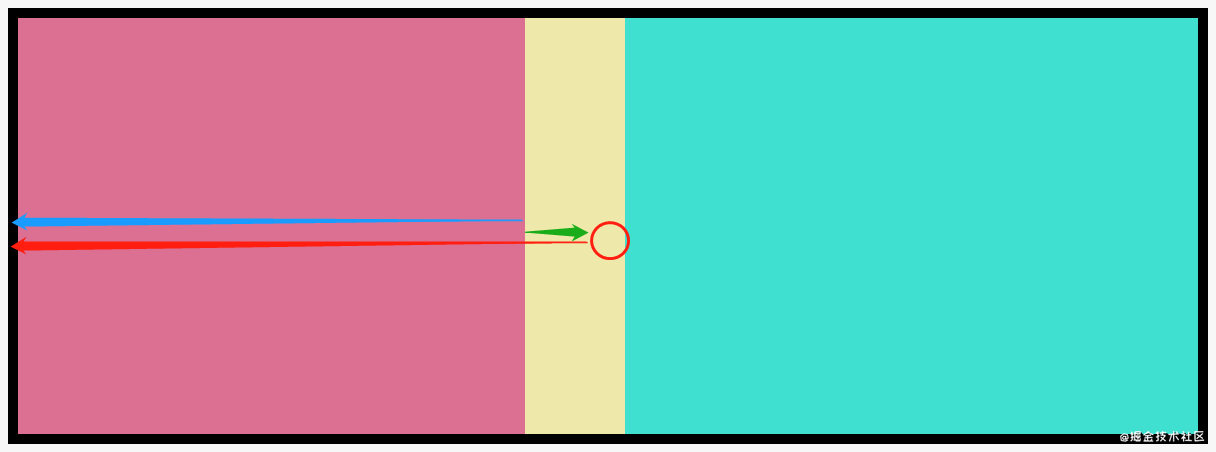
// 按下滑动器
handleMouseDown(e) {
document.addEventListener('mousemove', this.handleMouseMove)
document.addEventListener('mouseup', this.handleMouseUp)
if (this.direction === 'row') {
this.triggerLeftOffset = e.pageX - e.srcElement.getBoundingClientRect().left
} else {
this.triggerLeftOffset = e.pageY - e.srcElement.getBoundingClientRect().top
}
},
有了这个triggerLeftOffset,设置区域1的宽度时就应该变成:鼠标距容器左侧距离 减去 鼠标距滑动器左侧的距离(triggerLeftOffset) 再加上滑动器宽度的一半。
这样就相当于把鼠标又定位回了滑动器正中间。
// 按下滑动器后移动鼠标
handleMouseMove(e) {
const clientRect = this.$refs.splitPane.getBoundingClientRect()
let paneLengthPercent = 0
if (this.direction === 'row') {
const offset = e.pageX - clientRect.left - this.triggerLeftOffset + this.triggerLength / 2
paneLengthPercent = (offset / clientRect.width) * 100
} else {
const offset = e.pageY - clientRect.top - this.triggerLeftOffset + this.triggerLength / 2
paneLengthPercent = (offset / clientRect.height) * 100
}
this.paneLengthPercent = paneLengthPercent
},
此时不再有抖动问题
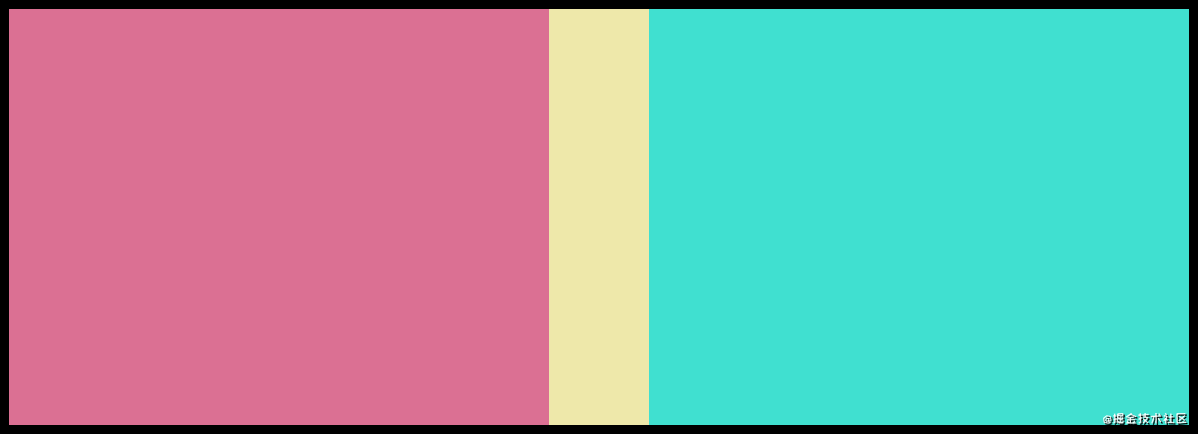
优化二 鼠标样式
鼠标在滑动器上经过时应该改变样式告诉用户可以拖动,分别在横向布局与纵向布局的滑动器css中添加鼠标样式变化。
<style scoped lang="scss">
.split-pane {
background: palegreen;
height: 100%;
display: flex;
&.row {
.pane {
height: 100%;
}
.pane-trigger {
height: 100%;
cursor: col-resize; // 这里
}
}
&.column {
.pane {
width: 100%;
}
.pane-trigger {
width: 100%;
cursor: row-resize; // 这里
}
}
.pane-one {
background: palevioletred;
}
.pane-trigger {
background: palegoldenrod;
}
.pane-two {
flex: 1;
background: turquoise;
}
}
</style>
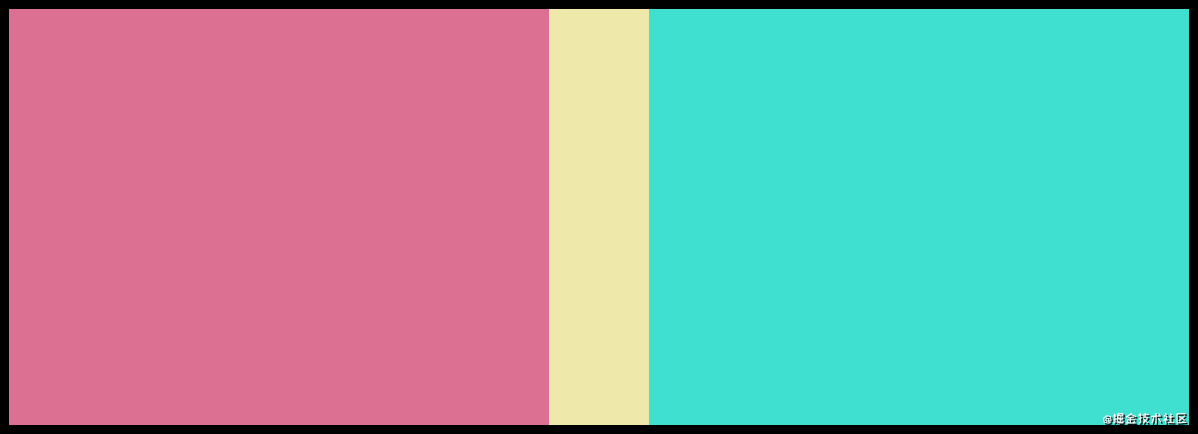
优化三 滑动限制
作为一个通用组件,应该向外部提供设置滑动最小与最大距离的限制功能,接收min与max两个props。
props: {
direction: {
type: String,
default: 'row'
},
min: {
type: Number,
default: 10
},
max: {
type: Number,
default: 90
}
},
在handleMouseMove加入判断:
// 按下滑动器后移动鼠标
handleMouseMove(e) {
const clientRect = this.$refs.splitPane.getBoundingClientRect()
let paneLengthPercent = 0
if (this.direction === 'row') {
const offset = e.pageX - clientRect.left - this.triggerLeftOffset + this.triggerLength / 2
paneLengthPercent = (offset / clientRect.width) * 100
} else {
const offset = e.pageY - clientRect.top - this.triggerLeftOffset + this.triggerLength / 2
paneLengthPercent = (offset / clientRect.height) * 100
}
if (paneLengthPercent < this.min) {
paneLengthPercent = this.min
}
if (paneLengthPercent > this.max) {
paneLengthPercent = this.max
}
this.paneLengthPercent = paneLengthPercent
}
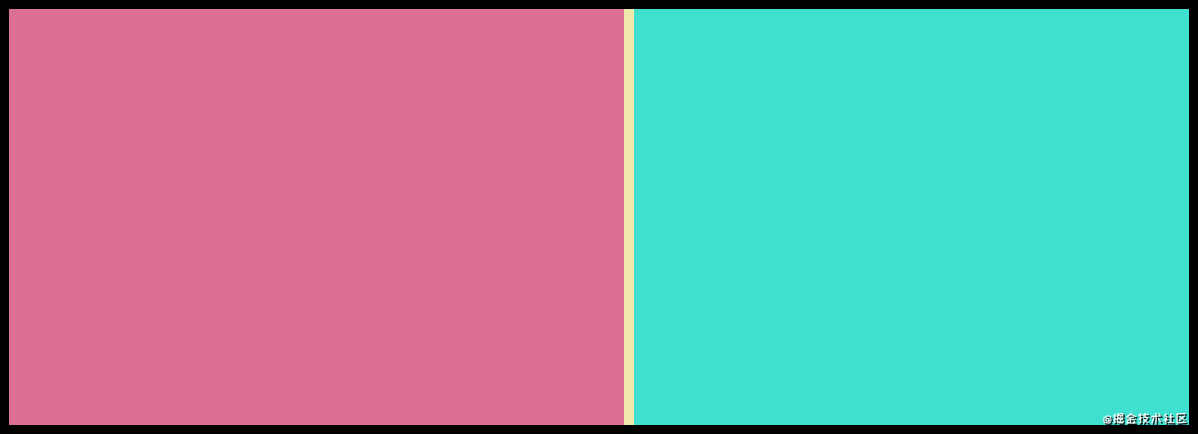
优化四 面板默认宽度和滑动器宽度
还是作为一个通用组件,面板初始化比例与滑动器宽度应该也由外部使用者决定。
将data中的paneLengthPercent 和 triggerLength转移到props中,从外部接收。
props: {
direction: {
type: String,
default: 'row'
},
min: {
type: Number,
default: 10
},
max: {
type: Number,
default: 90
},
paneLengthPercent: {
type: Number,
default: 50
},
triggerLength: {
type: Number,
default: 10
}
},
data() {
return {
triggerLeftOffset: 0 // 鼠标距滑动器左(顶)侧偏移量
}
},
在页面中则需传入paneLengthPercent,注意paneLengthPercent必须是一个定义在data中的数据,并且要加上.sync修饰符,因为这个值要动态修改。
// page.vue
<template>
<div class="page">
<SplitPane direction="row" :paneLengthPercent.sync="paneLengthPercent" />
</div>
</template>
...
data() {
return {
paneLengthPercent: 30
}
}
...
然后在组件中handleMouseMove中通过this.$emit触发事件的方式修改paneLengthPercent值。
// 按下滑动器后移动鼠标
handleMouseMove(e) {
const clientRect = this.$refs.splitPane.getBoundingClientRect()
let paneLengthPercent = 0
if (this.direction === 'row') {
const offset = e.pageX - clientRect.left - this.triggerLeftOffset + this.triggerLength / 2
paneLengthPercent = (offset / clientRect.width) * 100
} else {
const offset = e.pageY - clientRect.top - this.triggerLeftOffset + this.triggerLength / 2
paneLengthPercent = (offset / clientRect.height) * 100
}
if (paneLengthPercent < this.min) {
paneLengthPercent = this.min
}
if (paneLengthPercent > this.max) {
paneLengthPercent = this.max
}
this.$emit('update:paneLengthPercent', paneLengthPercent) // 这里
},
此时组件的要素信息都可以通过外部的props控制了。
优化五 插槽
作为一个容器组件不能添加内容不是等于白费,分别给两个区域添加两个具名插槽。
<template>
<div ref="splitPane" class="split-pane" :class="direction" :style="{ flexDirection: direction }">
<div class="pane pane-one" :style="lengthType + ':' + paneLengthValue">
<slot name="one"></slot>
</div>
<div
class="pane-trigger"
:style="lengthType + ':' + triggerLengthValue"
@mousedown="handleMouseDown">
</div>
<div class="pane pane-two">
<slot name="two"></slot>
</div>
</div>
</template>
优化六 禁止选中
在拖动过程中,如果区域中有文字内容可能会出现选中文字的情况,给滑动器添加禁止选中效果。
...
.pane-trigger {
user-select: none;
background: palegoldenrod;
}
...
结束
组件完整代码
保留各背景色仅为了文章展示需要,实际使用中删除
<template>
<div ref="splitPane" class="split-pane" :class="direction" :style="{ flexDirection: direction }">
<div class="pane pane-one" :style="lengthType + ':' + paneLengthValue">
<slot name="one"></slot>
</div>
<div
class="pane-trigger"
:style="lengthType + ':' + triggerLengthValue"
@mousedown="handleMouseDown"
></div>
<div class="pane pane-two">
<slot name="two"></slot>
</div>
</div>
</template>
<script>
export default {
props: {
direction: {
type: String,
default: 'row'
},
min: {
type: Number,
default: 10
},
max: {
type: Number,
default: 90
},
paneLengthPercent: {
type: Number,
default: 50
},
triggerLength: {
type: Number,
default: 10
}
},
data() {
return {
triggerLeftOffset: 0 // 鼠标距滑动器左(顶)侧偏移量
}
},
computed: {
lengthType() {
return this.direction === 'row' ? 'width' : 'height'
},
paneLengthValue() {
return `calc(${this.paneLengthPercent}% - ${this.triggerLength / 2 + 'px'})`
},
triggerLengthValue() {
return this.triggerLength + 'px'
}
},
methods: {
// 按下滑动器
handleMouseDown(e) {
document.addEventListener('mousemove', this.handleMouseMove)
document.addEventListener('mouseup', this.handleMouseUp)
if (this.direction === 'row') {
this.triggerLeftOffset = e.pageX - e.srcElement.getBoundingClientRect().left
} else {
this.triggerLeftOffset = e.pageY - e.srcElement.getBoundingClientRect().top
}
},
// 按下滑动器后移动鼠标
handleMouseMove(e) {
const clientRect = this.$refs.splitPane.getBoundingClientRect()
let paneLengthPercent = 0
if (this.direction === 'row') {
const offset = e.pageX - clientRect.left - this.triggerLeftOffset + this.triggerLength / 2
paneLengthPercent = (offset / clientRect.width) * 100
} else {
const offset = e.pageY - clientRect.top - this.triggerLeftOffset + this.triggerLength / 2
paneLengthPercent = (offset / clientRect.height) * 100
}
if (paneLengthPercent < this.min) {
paneLengthPercent = this.min
}
if (paneLengthPercent > this.max) {
paneLengthPercent = this.max
}
this.$emit('update:paneLengthPercent', paneLengthPercent)
},
// 松开滑动器
handleMouseUp() {
document.removeEventListener('mousemove', this.handleMouseMove)
}
}
}
</script>
<style scoped lang="scss">
.split-pane {
background: palegreen;
height: 100%;
display: flex;
&.row {
.pane {
height: 100%;
}
.pane-trigger {
height: 100%;
cursor: col-resize;
}
}
&.column {
.pane {
width: 100%;
}
.pane-trigger {
width: 100%;
cursor: row-resize;
}
}
.pane-one {
background: palevioletred;
}
.pane-trigger {
user-select: none;
background: palegoldenrod;
}
.pane-two {
flex: 1;
background: turquoise;
}
}
</style>
组件使用示例
保留各背景色仅为了文章展示需要,实际使用中删除
<template>
<div class="page">
<SplitPane
direction="column"
:min="20"
:max="80"
:triggerLength="20"
:paneLengthPercent.sync="paneLengthPercent"
>
<template v-slot:one>
<div>
区域一
</div>
</template>
<template v-slot:two>
<div>
区域二
</div>
</template>
</SplitPane>
</div>
</template>
<script>
import SplitPane from './components/split-pane'
export default {
components: {
SplitPane
},
data() {
return {
paneLengthPercent: 30
}
}
}
</script>
<style scoped lang="scss">
.page {
height: 100%;
padding: 10px;
background: #000;
}
</style>
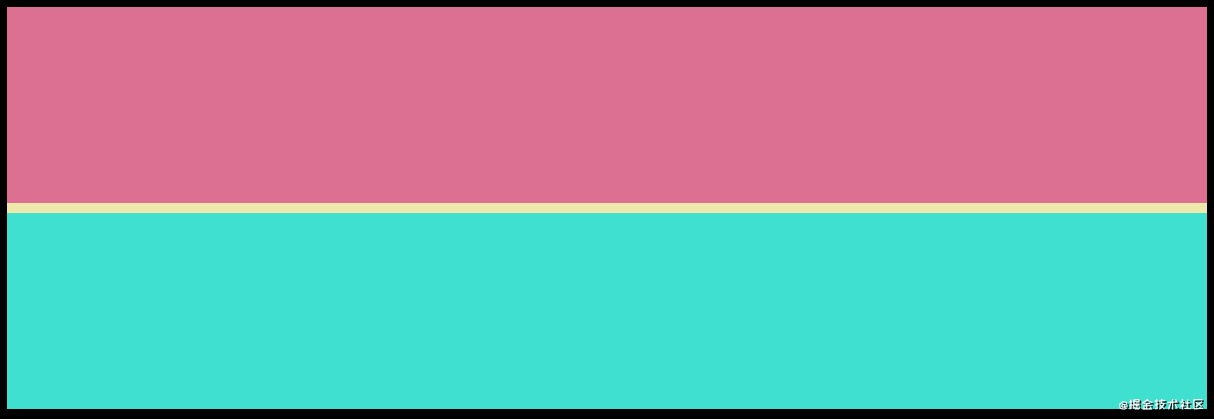
到此这篇关于vue使用Split封装通用拖拽滑动分隔面板组件 的文章就介绍到这了,更多相关vue 拖拽滑动分隔面板 内容请搜索NICE源码以前的文章或继续浏览下面的相关文章希望大家以后多多支持NICE源码!