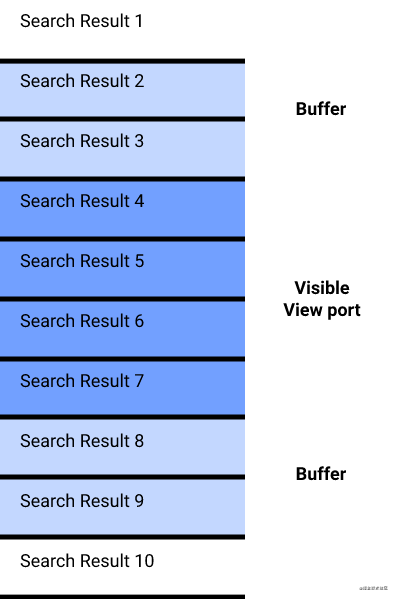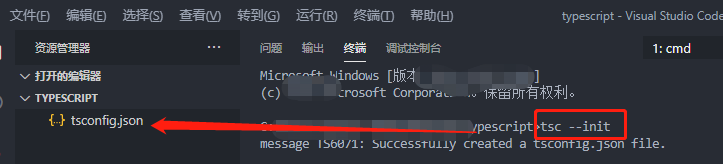引言:
滑块拖动验证现在很多地方都用到,周末就琢磨着写了一个,放上来,看看有没有人用得上! 效果:

实现思路:
用一张画布绘制源图,再绘制一个填充的方形,这样就可以达到缺失的效果(方形的坐标是随机的);
再用一个画布绘制拖动块,同时用drawImage截取和上一步中方形区域一样坐标、大小的原图,就作为验证图了,把验证图放在最左边;
在拖动块处,按下鼠标然后拖动,拖动块和验证图会跟随鼠标移动,达到一定范围后放开鼠标,会进行验证;
验证通过则提示验证成功,验证不通过则拖动块和验证图会返回到最左边。
3个构造函数 图片构造函数
//图片对象ImageDraw构造函数
function ImageDraw(o,obj){
this.id='',
this.image=0,//图片对象(必填)
this.sx=0,//图片切片开始x位置(显示整个图片的时候不需要填)
this.sy=0,//图片切片开始y位置(显示整个图片的时候不需要填)
this.sWidth=0, //图片切片开始宽度(显示整个图片的时候不需要填)
this.sHeight=0,//图片切片开始高度(显示整个图片的时候不需要填)
this.dx=0, //图片目标x位置(必填)
this.dy=0, //图片目标y位置(必填)
this.dWidth=0,//图片目标显示宽度(宽度不缩放时不必填)
this.dHeight=0//图片目标高度高度(高度不缩放时不必填)
this.init(o,obj);
}
ImageDraw.prototype.init=function(o,obj){
for(var key in o){
this[key]=o[key];
}
return this;
}
ImageDraw.prototype.render=function(context){
draw(context,this);
function draw(context,obj) {
var ctx=context;
ctx.save();
if(!obj.image || getType(obj.dx)=='undefined' || getType(obj.dy)=='undefined'){
throw new Error("绘制图片缺失参数");
return;
}
ctx.translate(obj.dx,obj.dy);
if(getType(obj.sx)!='undefined' && getType(obj.sy)!='undefined' && obj.sWidth && obj.sHeight && obj.dWidth && obj.dHeight){
//裁剪图片,显示时候有缩放
ctx.drawImage(obj.image, obj.sx, obj.sy, obj.sWidth, obj.sHeight, 0, 0, obj.dWidth, obj.dHeight);
}else if(obj.dWidth && obj.dHeight){
ctx.drawImage(obj.image, 0, 0, obj.dWidth, obj.dHeight);//原始图片,显示时候有缩放
}else{
ctx.drawImage(obj.image,0, 0);//原始图片,显示时候无缩放
}
ctx.restore();
}
}
ImageDraw.prototype.isPoint=function(pos){
//鼠标位置的x、y要分别大于dx、dy 且x、y要分别小于 dx+dWidth、dy+dHeight
if(pos.x>this.dx && pos.y>this.dy && pos.x<this.dx+this.dWidth && pos.y<this.dy+this.dHeight ){//表示处于当前图片对象范围内
return true;
}
return false;
}
方形构造函数
function Rect(o){
this.x=0,//x坐标
this.y=0,//y坐标
this.width=100,//宽
this.height=40,//高
this.thin=true,//线段薄一点
this.init(o);
}
Rect.prototype.init=function(o){
for(var key in o){
this[key]=o[key];
}
}
Rect.prototype.render=function(context){
this.ctx=context;
innerRender(this);
function innerRender(obj){
var ctx=obj.ctx;
ctx.save()
ctx.beginPath();
ctx.translate(obj.x,obj.y);
if(obj.lineWidth){
ctx.lineWidth=obj.lineWidth;
}
if(obj.thin){
ctx.translate(0.5,0.5);
}
ctx.rect(0,0,obj.width,obj.height);
if(obj.fill){//是否填充
obj.fillStyle?(ctx.fillStyle=obj.fillStyle):null;
ctx.fill();
}
if(obj.stroke){//是否描边
obj.strokeStyle?(ctx.strokeStyle=obj.strokeStyle):null;
ctx.stroke();
}
ctx.restore();
}
return this;
}
文本构造函数
function Text(o){
this.x=0,//x坐标
this.y=0,//y坐标
this.text='',//内容
this.font=null;//字体
this.textAlign=null;//对齐方式
this.init(o);
}
Text.prototype.init=function(o){
for(var key in o){
this[key]=o[key];
}
}
Text.prototype.render=function(context){
this.ctx=context;
innerRender(this);
function innerRender(obj){
var ctx=obj.ctx;
ctx.save()
ctx.beginPath();
ctx.translate(obj.x,obj.y);
if(obj.font){
ctx.font=obj.font;
}
if(obj.textAlign){
ctx.textAlign=obj.textAlign;
}
if(obj.fill){//是否填充
obj.fillStyle?(ctx.fillStyle=obj.fillStyle):null;
ctx.fillText(obj.text,0,0);
}
ctx.restore();
}
return this;
}
绘制源图和缺失块
var img = new ImageDraw({image:this.imgObj[0],dx:0, dy:0 ,dWidth:640,dHeight:360},this);
this.renderArr.push(img);
var x=_.getRandom(100,580);//x从100-580之间取
var y=_.getRandom(0,300);//y从0-300之间取
this.validPos={x:x,y:y};
//缺失块绘制
var rect = new Rect({
x:x,
y:y,
width:60,
height:60,
fill:true,
fillStyle:'gray'
})
this.renderArr.push(rect);
//绘制验证块长条
var rect = new Rect({
x:0,
y:360,
width:640,
height:40,
fill:true,
fillStyle:'#E8E8E8'
})
this.renderArr.push(rect);
//绘制文字
var text = new Text({
x:300,
y:390,
text:'拖动滑块验证',
font:'18px serif',
textAlign:'center',
fill:true,
//fillStyle:'white'
});
this.renderArr.push(text);
此时页面效果如下

绘制验证图和拖动块
注意:验证图的绘制坐标与上一步绘制缺失块的坐标是一样的。
var pos = this.validPos;//上一步绘制缺失块的坐标,验证图需根据这个坐标来截取
var img = new ImageDraw({image:this.imgObj[0],sx:pos.x,sy:pos.y,sWidth:60,sHeight:60,dx:0, dy:pos.y,dWidth:60,dHeight:60},this);
this.renderArr2.push(img);
var img1 = new ImageDraw({image:this.imgObj[1],dx:0, dy:360 ,dWidth:40,dHeight:40},this);
this.renderArr2.push(img1);
效果图:

画布2添加事件
//给canvas画布添加点击事件
canvas2.addEventListener('mousedown',this.mouseDown.bind(this));
canvas2.addEventListener('mouseup',this.mouseUp.bind(this));
canvas2.addEventListener('mousemove',this.mouseMove.bind(this));
鼠标按下事件
- 记录鼠标按下时的x坐标,保持鼠标移动不飘。
- 改变移动标记为true,防止没有拖动滑块而产生移动的效果。
Slider.prototype.mouseDown=function(e){
var pos = _.getOffset(e);//获取鼠标位置
if(!this.block) return ;
if(this.block.isPoint(pos)){//按下的位置是滑块的位置
this.move=true;//表示可以移动
this.downX=pos.x;//记录鼠标按下的位置,保持移动
}
}
鼠标移动事件
- 验证图和滑块移动时需减去鼠标点击的初始X坐标。
- 当超过一定范围则不能再移动,防止移出画布范围。
Slider.prototype.mouseMove=function(e){
if(!this.move) return ;//移动标记为false则直接返回
var pos = _.getOffset(e);
pos.x -= this.downX;//要减去鼠标初始点击的位置
if(pos.x>580){
return ;
}
this.update(pos);//移动
}
//更新
Slider.prototype.update=function(pos){
//更改滑块和验证图的坐标
_.each(this.renderArr2,function(item){
if(item){
item.dx=pos.x;
}
});
//绘制
this.render();
}
鼠标放开事件
- 鼠标移动move标记为false;
- 未达到验证范围而放开鼠标,滑块和验证图会回到最左边;
- 当验证图的移动达到一定范围,则表示验证通过;
验证通过后,提示验证通过,相关内容要做出改变,比如缺失块的清除、提示文字内容的改变等;
Slider.prototype.mouseUp=function(e){
this.move=false;
var pos = _.getOffset(e);
pos.x -= this.downX;
var validPos = this.validPos;//验证快的坐标
if(Math.abs(pos.x-validPos.x )<=10){//验证通过(x位置的差值多少范围内即可)
console.log('通过')
this.suc();
}else{//验证不通过
this.update({x:0});
}
this.render();
}
Slider.prototype.suc=function(){
this.renderArr.splice(2,1);//清楚缺失块
this.block=null;
//滑块和验证图的清除
this.renderArr2.length=0;
//长条颜色的改变
this.renderArr[1].fillStyle='#78C430';
var text = this.renderArr[2];
//提示内容的改变
text.fillStyle='white';
text.text="验证成功";
}
成功后如下:

完整代码下载
到此这篇关于JavaScript实现拖动滑块拼图验证(html5、canvas)的文章就介绍到这了,更多相关js实现拖动滑块拼图验证内容请搜索NICE源码以前的文章或继续浏览下面的相关文章希望大家以后多多支持NICE源码!