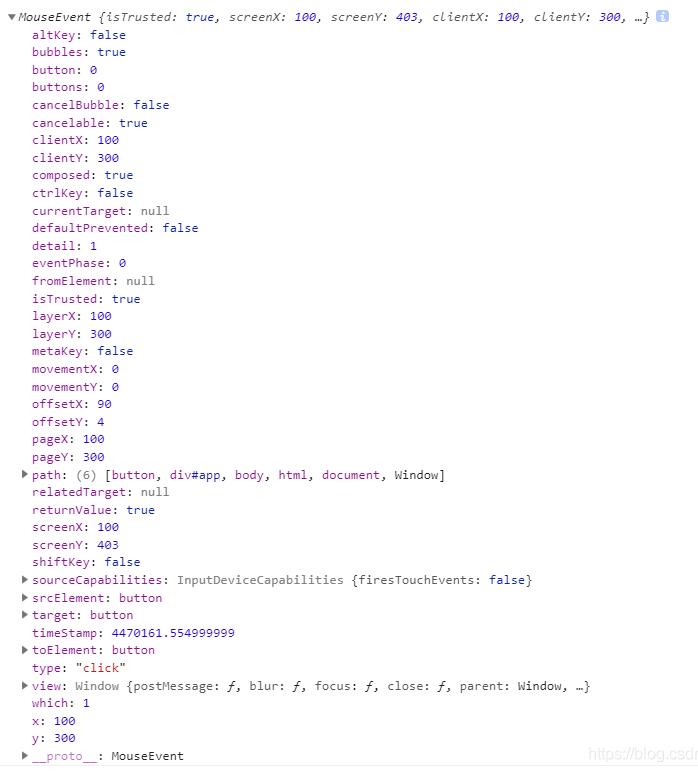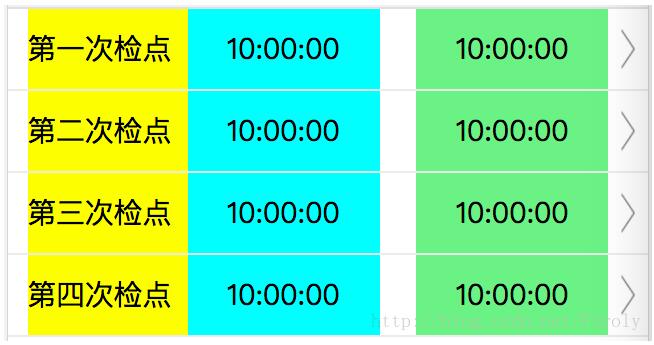需求:
根据业务要求,需要能够上传图片,且上传的图片能在移动端中占满屏幕宽度,故需要能等比缩放上传的图片,还需要能拖拽、缩放、改变图片大小。尝试多个第三方富文本编辑器,很难找到一个完美符合自己要求的编辑器。经过多次尝试,最终选择了wangEditor富文本编辑器。 最初使用的是vue2Editor富文本编辑器,vue2Editor本身是不支持图片拖拽的,但是提供了可配置图片拖拽的方法,需要借助Quill.js来实现图片拖拽。虽然满足了业务需求,但是在移动端展示的效果不是很理想。 此次编辑器主要是上传的富文本需要在移动端进行展示,为了达到理想效果,需要能修改图片百分比,当设置img标签的width属性为100% 时,就可以满足需求。最近发新版本(第四版 v4)的wangEditor可以满足需求,最终选择了它用于实际开发中。
效果图:
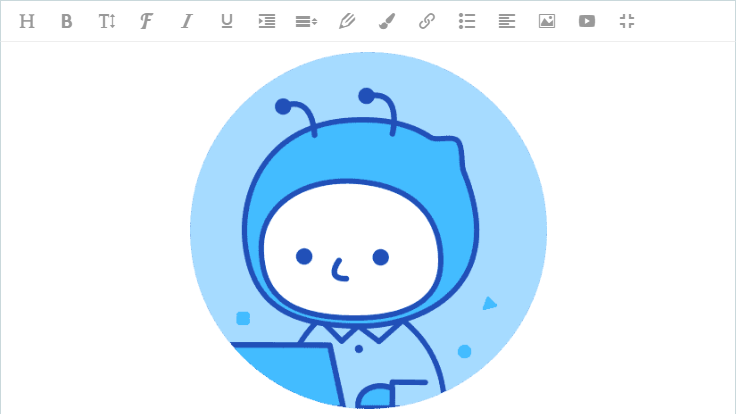
代码案例及相关配置如下:
安装插件
npm i wangeditor --save // or yarn add wangeditor
编辑器配置
<template>
<div class="w_editor">
<!-- 富文本编辑器 -->
<div id="w_view"></div>
</div>
</template>
<script>
// 引入富文本
import WE from "wangeditor";
// 引入elementUI Message模块(用于提示信息)
import { Message } from "element-ui";
export default {
name: "WEditor",
props: {
// 默认值
defaultText: { type: String, default: "" },
// 富文本更新的值
richText: { type: String, default: "" }
},
data() {
return {
// 编辑器实例
editor: null,
// 富文本菜单选项配置
menuItem: [
"head",
"bold",
"fontSize",
"fontName",
"italic",
"underline",
"indent",
"lineHeight",
"foreColor",
"backColor",
"link",
"list",
"justify",
"image",
"video"
]
};
},
watch: {
// 监听默认值
defaultText(nv, ov) {
if (nv != "") {
this.editor.txt.html(nv);
this.$emit("update:rich-text", nv);
}
}
},
mounted() {
this.initEditor();
},
methods: {
// 初始化编辑器
initEditor() {
// 获取编辑器dom节点
const editor = new WE("#w_view");
// 配置编辑器
editor.config.showLinkImg = false; /* 隐藏插入网络图片的功能 */
editor.config.onchangeTimeout = 400; /* 配置触发 onchange 的时间频率,默认为 200ms */
editor.config.uploadImgMaxLength = 1; /* 限制一次最多能传几张图片 */
// editor.config.showFullScreen = false; /* 配置全屏功能按钮是否展示 */
editor.config.menus = [...this.menuItem]; /* 自定义系统菜单 */
// editor.config.uploadImgMaxSize = 5 * 1024 * 1024 /* 限制图片大小 */;
editor.config.customAlert = err => {
Message.error(err);
};
// 监控变化,同步更新数据
editor.config.onchange = newHtml => {
// 异步更新组件富文本值的变化
this.$emit("update:rich-text", newHtml);
};
// 自定义上传图片
editor.config.customUploadImg = (resultFiles, insertImgFn) => {
/**
* resultFiles:图片上传文件流
* insertImgFn:插入图片到富文本
* 返回结果为生成的图片URL地址
* */
// 此方法为自己封赚改写的阿里云图片OSS直传插件。
this.$oss(resultFiles[0], resultFiles[0]["name"]).then(url => {
!!url && insertImgFn(url); /* oss图片上传,将图片插入到编辑器中 */
});
};
// 创建编辑器
editor.create();
this.editor = editor;
}
},
beforeDestroy() {
// 销毁编辑器
this.editor.destroy();
this.editor = null;
}
};
</script>
注: 具体参数配置请参考编辑器文档使用说明。
组件中使用抽离的编辑器:
<template>
<div class="editor">
<el-card shadow="never">
<div slot="header" class="clearfix">
<span>富文本编辑器</span>
</div>
<div class="card_center">
<WEditor :defaultText="defaultText" :richText.sync="richText" />
</div>
</el-card>
</div>
</template>
<script>
// 引入封装好的编辑器
import WEditor from "@/components/WEditor";
export default {
name: "Editor",
components: { WEditor },
data() {
return {
// 默认值
defaultText: "",
// 富文本更新的值
richText: ""
};
},
created() {
// 等待组件加载完毕赋值
this.$nextTick(() => {
this.defaultText = `<p style="text-align: center; "><img src="https://tr-mba.oss-cn-beijing.aliyuncs.com/picture/202010/20_222430_8011.png" width="30%" style="text-align: center; max-width: 100%;"></p>`;
});
}
};
</script>
以上就是vue集成一个支持图片缩放拖拽的富文本编辑器的详细内容,更多关于vue 富文本编辑器的资料请关注NICE源码其它相关文章!