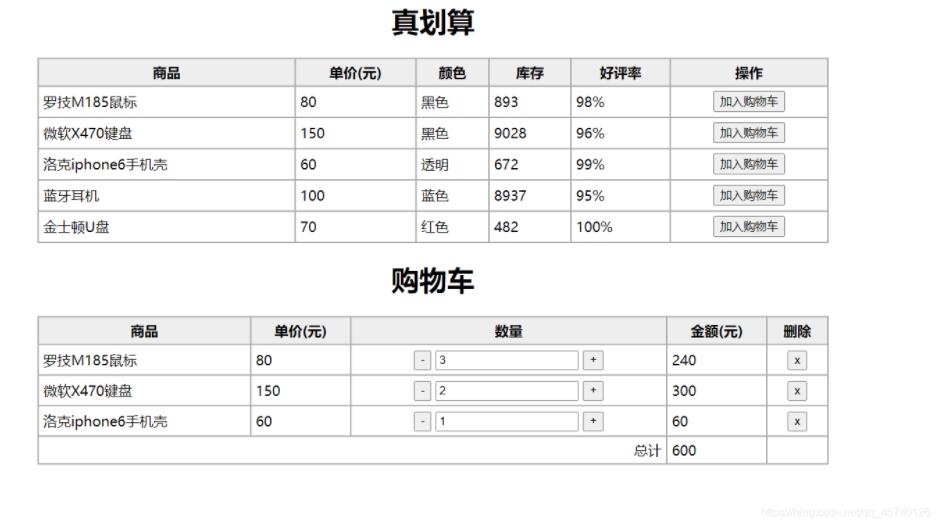本文实例为大家分享了原生js实现拼图效果的具体代码,供大家参考,具体内容如下
需求:每次刷新页面后,右侧容器内会随机排列碎片图片,鼠标按下拖动到左侧,在正确坐标一定范围内,图片会自动吸附过去,放好的碎片不能再进行拖动。
先来看一下效果:
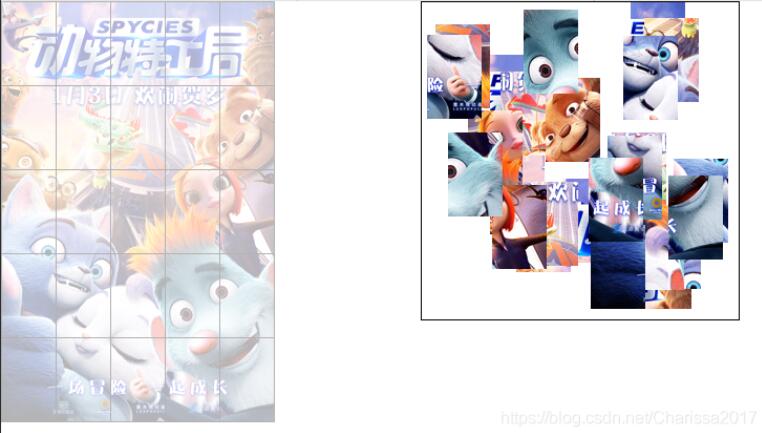
js代码 :
//执行初始函数
init();
function init() {
//创建一个碎片容器
var frag = document.createDocumentFragment();
document.body.style.margin = "0px";
//创建左侧图片容器
var ul=createE("ul",{
width: "260px",
height: "400px",
backgroundImage: "url(./img/3.jpg)",
borderRight: "1px solid #000",
borderBottom: "1px solid #000",
listStyle: "none",
padding: "0px",
margin: "0px",
opacity: ".3",
position: "absolute"
})
//创建li,显示图片中的边框
var li=createE("li",{
width: "51px",
height: "79px",
borderLeft: "1px solid #000",
borderTop: "1px solid #000",
padding: "0px",
margin: "0px",
float: "left"
})
//循环,将li复制插入到ul中
for (i = 0; i < 25; i++) {
ul.appendChild(li.cloneNode(false));
}
//将ul插入到碎片容器中
frag.appendChild(ul);
//创建右侧图片容器,因为img要相对body定位,所以它的父容器不能有定位属性
var div=createE("div",{
width: "302px",
height: "302px",
border: "1px solid #000",
marginLeft: "400px"
})
//创建图片标签
for (var j = 0; j < 5; j++) {
for (var k = 0; k < 5; k++) {
var img=createE("img",{
width: "52px",
height: "80px",
position: "absolute",
left: Math.floor(Math.random() * 250) + 400 + "px",
top: Math.floor(Math.random() * 220) + "px"
})
img.src = "./img/img" + j + "-" + k + ".jpg";
//图片侦听mouseHandler事件
img.addEventListener("mousedown", mouseHandler);
div.appendChild(img);
}
}
//将div插入到碎片容器中,再将frag插入到body中
frag.appendChild(div);
document.body.appendChild(frag);
}
//鼠标事件
function mouseHandler(e) {
switch (e.type) {
case "mousedown":
//清除点击后移动图片的默认效果
e.preventDefault();
console.log(this.src.match(/img\/img(.*)\.jpg/))
//获取到图片路径中的数字,计算图片正确的位置坐标
var imgSrc = this.src.match(/img\/img(.*)\.jpg/)[1].split("-");
var rightL=imgSrc[1]*52;
var rightTop=imgSrc[0]*80;
//如果图片正确放入,直接跳出
if (this.style.left===rightL+"px" && this.style.top===rightTop+"px") return;
//将当前图片的z-index设为最大
this.style.zIndex = "999";
//将e.offsetX、e.offsetY、当前点击图片对象存入到document中
document.x = e.offsetX;
document.y = e.offsetY;
document.elem = this;
document.rightL=rightL;
document.rightTop=rightTop;
//document侦听mousemove事件和mouseup事件
document.addEventListener("mousemove", mouseHandler);
document.addEventListener("mouseup", mouseHandler);
break;
case "mousemove":
//自动吸附的距离大小
var gap = 20;
//设置当前的图片跟着鼠标移动而移动
let x=e.clientX - this.x;
let y=e.clientY - this.y;
this.elem.style.left = x + "px";
this.elem.style.top = y + "px";
//如果当前图片的位置坐标在一定范围内,则让它自动吸附
if (x>=this.rightL-gap &&x<=this.rightL+gap&&
y>=this.rightTop-gap &&y<=this.rightTop+gap) {
this.elem.style.left = this.rightL + "px";
this.elem.style.top = this.rightTop + "px";
}
break;
case "mouseup":
//鼠标松开的时候,将当前图片的z-index改小
this.elem.style.zIndex = "10";
//鼠标松开后,移除document的mousemove和mouseup事件,清空数据,防止内容泄露
this.removeEventListener("mousemove", mouseHandler);
this.removeEventListener("mouseup", mouseHandler);
this.elem=null;
break;
}
}
//创建标签
function createE(elem,styleData){
var elem=document.createElement(elem);
for(var prep in styleData){
elem.style[prep]=styleData[prep];
}
return elem;
}
以上就是本文的全部内容,希望对大家的学习有所帮助,也希望大家多多支持NICE源码。