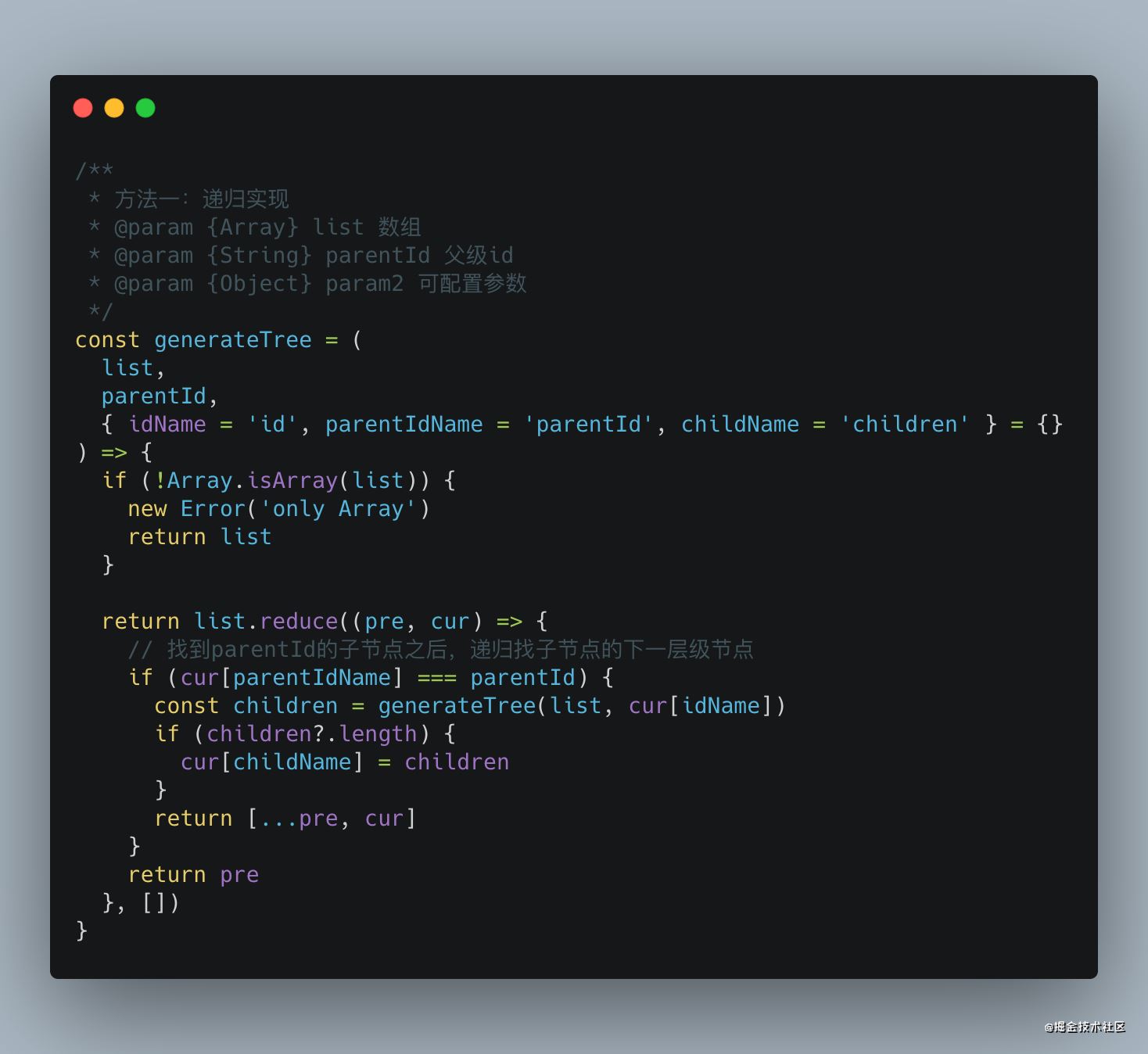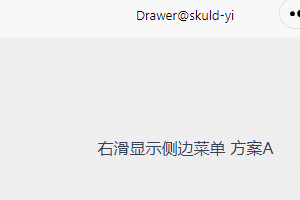个人实现截图:

安装:
npm install vue-esign –save
使用:
1.在main.js中引入
import vueEsign from 'vue-esign' Vue.use(vueEsign)
2.在页面中引用
<vue-esign ref="esign" :width="800" :height="300" :isCrop="isCrop" :lineWidth="lineWidth" :lineColor="lineColor" :bgColor.sync="bgColor" /> <button @click="handleReset">清空画板</button> <button @click="handleGenerate">生成图片</button>
3.说明
| 属性 | 类型 | 默认值 | 说明 |
|---|---|---|---|
| width | Number | 800 | 画布宽度,即导出图片的宽度 |
| height | Number | 300 | 画布高度,即导出图片的高度 |
| lineWidth | 4 | Number | 画笔粗细 |
| lineColor | String | #000000 | 画笔颜色 |
| bgColor | String | 空 | 画布背景色,为空时画布背景透明, 支持多种格式 ‘#ccc’,’#E5A1A1’,’rgb(229, 161, 161)’,’rgba(0,0,0,.6)’,’red’ |
| isCrop | Boolean | false | 是否裁剪,在画布设定尺寸基础上裁掉四周空白部分 |
期待已久,上原码:
data () {
return {
lineWidth: 6,
lineColor: '#000000',
bgColor: '',
resultImg: '',
isCrop: false
}
},
methods: {
handleReset () {
this.$refs['esign'].reset() //清空画布
},
handleGenerate () {
this.$refs['esign'].generate().then(res => {
this.resultImg = res // 得到了签字生成的base64图片
}).catch(err => { // 没有签名,点击生成图片时调用
this.$message({
message: err + ' 未签名!',
type: 'warning'
})
alert(err) // 画布没有签字时会执行这里 'Not Signned'
})
}
}
附:将base64转化成图片方法:
// 将base64,转换成图片
base64ImgtoFile(dataurl, filename = 'file') {
const arr = dataurl.split(',')
const mime = arr[0].match(/:(.*?);/)[1]
const suffix = mime.split('/')[1]
const bstr = atob(arr[1])
let n = bstr.length
const u8arr = new Uint8Array(n)
while (n--) {
u8arr[n] = bstr.charCodeAt(n)
}
return new File([u8arr], `${filename}.${suffix}`, {
type: mime
})
},
到此这篇关于使用vue实现手写签名功能的文章就介绍到这了,更多相关vue实现手写签名内容请搜索NICE源码以前的文章或继续浏览下面的相关文章希望大家以后多多支持NICE源码!