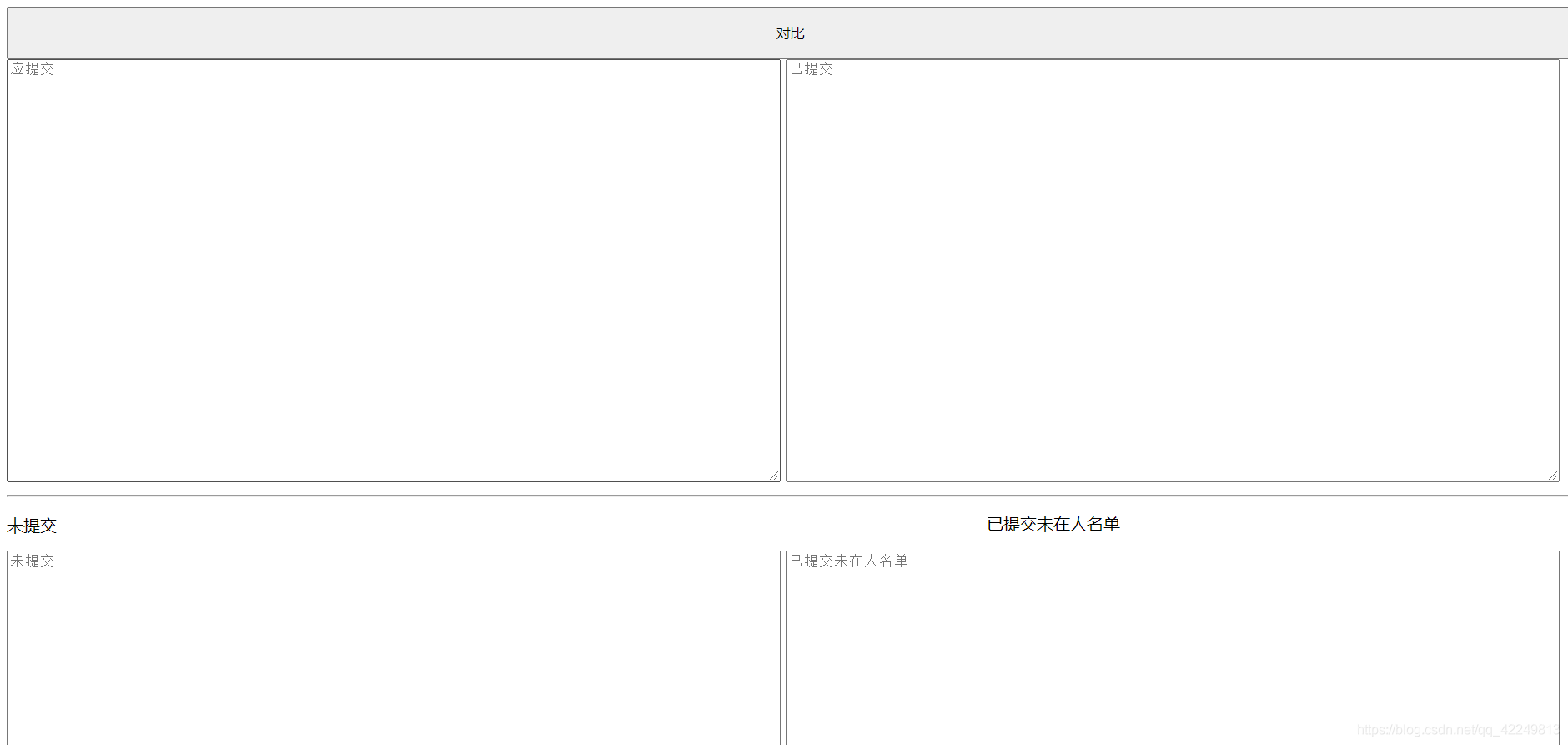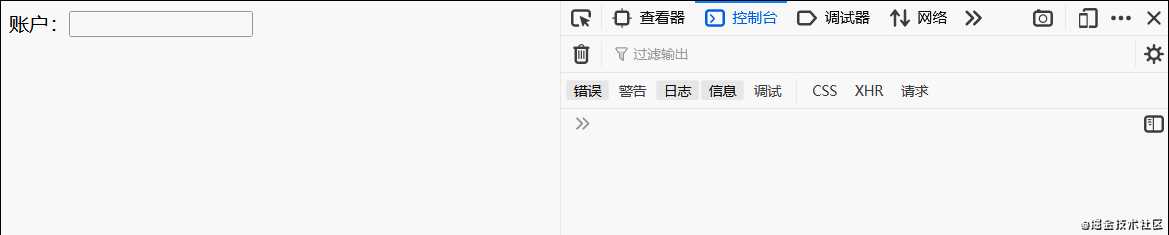目录
- 前言
- 一. 借助 vue-cli
- 1. 定义 Toast 组件
- 2. 在 main.js 里面配置
- 3. 在其他组件内使用
- 二、不借助 vue-cli
- 1. 注册 toast 组件
- 2. 注册 toast 插件
- 3. 在其他组件内使用
- 总结
前言
最近体验了下Vue,Toast都是前端常用组件,本文详细介绍了Vue封装全局toast组件的过程,下面话不多说了,来一起看看详细的介绍吧
一. 借助 vue-cli
1. 定义 Toast 组件
// components/Toast
<template>
<transition name="fade">
<div v-show="visible">{{message}}</div>
</transition>
</template>
<script>
export default {
data () {
return {
visible: false,
message: ''
}
}
}
</script>
<style scoped>
div {
position: fixed;
top: 30%;
left: 50%;
padding: 5px 20px;
color: #fff;
background-color: #424242;
border-radius: 5px;
text-align: center;
transform: translate(-50%, -50%);
}
/* vue动画过渡效果设置 */
.fade-enter-active,
.fade-leave-active {
transition: opacity .5s;
}
.fade-enter, .fade-leave-to {
opacity: 0;
}
</style>
2. 在 main.js 里面配置
import Vue from 'vue'
import App from './App.vue'
import Toast from './components/Toast'
// 定义插件对象
const ToastObj = {
install: function (Vue) {
// 创建一个Vue的“子类”组件
const ToastConstructor = Vue.extend(Toast)
// 创建一个该子类的实例,并挂载到一个元素上
const instance = new ToastConstructor()
console.log(instance)
// 将这个实例挂载到动态创建的元素上,并将元素添加到全局结构中
instance.$mount(document.createElement('div'))
document.body.appendChild(instance.$el)
// 在Vue的原型链上注册方法,控制组件
Vue.prototype.$toast = (msg, duration = 1500) => {
instance.message = msg
instance.visible = true
setTimeout(() => {
instance.visible = false
}, duration)
}
}
}
Vue.use(ToastObj)
Vue.config.productionTip = false
new Vue({
render: h => h(App),
}).$mount('#app')
3. 在其他组件内使用
<template>
<div class="hello">
<h1>{{ msg }}</h1>
</div>
</template>
<script>
export default {
name: 'HelloWorld',
data: () => {
return {
msg: 'HelloWord'
}
},
mounted () {
// 使用 toast 组件
this.$toast('组件挂载成功')
}
}
</script>
二、不借助 vue-cli
在借助 vue-cli 的情况下,可以方便实现组件的导入导出,但是在不借助构建工具的情况下,就需要使用其他方法了
1. 注册 toast 组件
<!DOCTYPE html>
<html lang="en">
<head>
<meta charset="UTF-8">
<meta name="viewport" content="width=device-width, initial-scale=1.0">
<title>Document</title>
<script src="./static/vue/vue.min.js"></script>
</head>
<body>
<div id="app">
<my-button></my-button>
</div>
<div id="toast"></div>
<script>
// 定义 toast 全局组件
const Toast = Vue.component('toast', {
data() {
return {
isShow: false,
message: '全局提示',
wrapperStyle: {
position: 'fixed',
top: '20%',
left: '50%',
zIndex: 10000,
padding: '6px 12px',
backgroundColor: '#424242',
borderRadius: '5px',
transform: 'translate(-50%, -50%)'
},
textStyle: {
color: '#fff',
fontSize: '14px'
}
}
},
template: `<div v-show="isShow" :style="wrapperStyle">
<span :style="textStyle">{{ message }}</span>
</div>`
})
2. 注册 toast 插件
// 定义插件对象
const ToastObj = {
install: function (Vue) {
// 创建一个 toast 组件实例,并挂载到一个元素上
const instance = new Toast()
// 将这个实例挂载到DOM中
instance.$mount('#toast')
// 在Vue的原型链上注册方法,控制组件
Vue.prototype.$toast = ({message, duration = 2000} = {}) => {
instance.message = message
instance.isShow = true
setTimeout(() => {
instance.isShow = false
}, duration)
}
}
}
// 注册 toast 插件
Vue.use(ToastObj)
3. 在其他组件内使用
Vue.component('my-button', {
data() {
return {
wrapperStyle: {
width: '70px',
padding: '20px',
backgroundColor: 'green'
},
textStyle: {
color: '#fff',
fontSize: '16px'
}
}
},
methods: {
handleClick() {
this.$toast({
message: '我点击了'
})
}
},
template: `<div :style="wrapperStyle" @click="handleClick">
<span :style="textStyle">点击提示</span>
</div>`
})
const vm = new Vue({
el: '#app'
})
</script>
</body>
</html>
总结
到此这篇关于Vue封装全局toast组件的文章就介绍到这了,更多相关Vue封装全局toast组件内容请搜索NICE源码以前的文章或继续浏览下面的相关文章希望大家以后多多支持NICE源码!