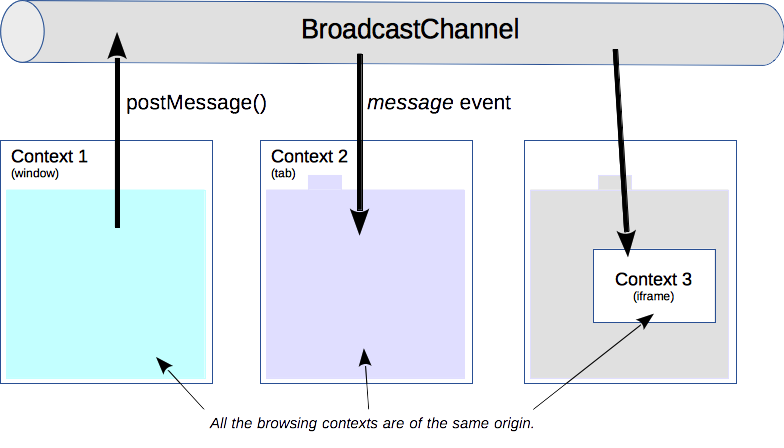前言
这张图是显示的图片放大的一个预览情况,这里是参考预览操作实现的一个背景为黑色的部分,上层的图片可实现滚轮放大或者点击上部的放大镜图标进行放大,代码是基于Ant Design Vue框架的基础上
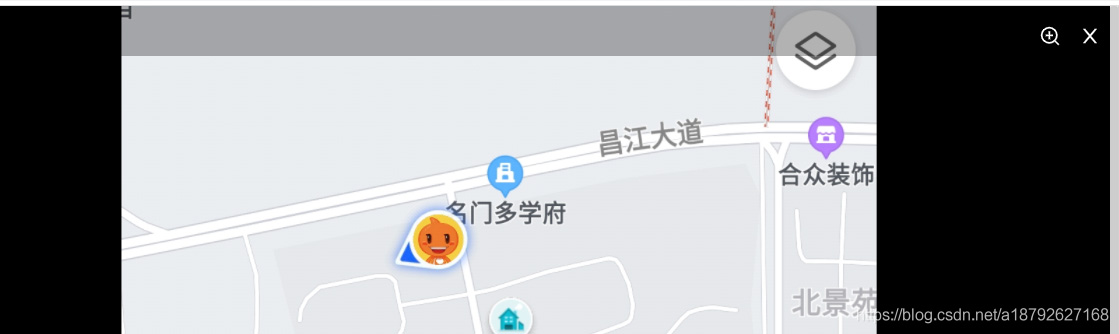
这里先分解部分,后面有全部代码
1.需要有黑色背景用于预览背景:
这里的背景要占满整个屏幕(这里的一般是参考其他插件预览的样式进行模拟设计的),样式在后方代码内
2.展示图片并且把图片展示到背景板最中间。
3.最重要的下方的两部分:
滚轮放大缩小图片:
bbimg() {
let e = e || window.event
this.params.zoomVal += e.wheelDelta / 1200
if (this.params.zoomVal >= 0.2) {
this.test = `transform:scale(${this.params.zoomVal});`
} else {
this.params.zoomVal = 0.2
this.test = `transform:scale(${this.params.zoomVal});`
return false
}
},
图片拖拽:
imgMove(e) {
console.log('e', e)
let oImg = e.target
let disX = e.clientX - oImg.offsetLeft
let disY = e.clientY - oImg.offsetTop
console.log('disX', disX)
document.onmousemove = (e) => {
e.preventDefault()
let left = e.clientX - disX
let top = e.clientY - disY
this.test = this.test + `left: ${left}px;top: ${top}px;`
}
document.onmouseup = (e) => {
document.onmousemove = null
document.onmouseup = null
}
},
这里的test和classStyle是作为图片的动态样式,虽然名字起得着急,但是不影响使用
整体实现的功能:
- 点击图片,可以进行滚轮放大及缩小,
- 点击后按压左键可进行拖拽查看图片
- 点击上方的放大及缩小图标也可以进行放大等操作,
- 点击 x 可关于预览
- 点击关闭后,恢复大小,避免点击其他照片影响大小
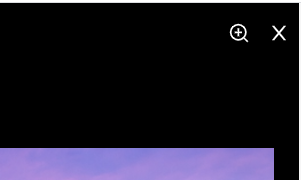
下面是全部实现代码:
<template>
<a-card style="width: 100%">
<div>
<img
:src="file"
alt=""
@click="handlePhotoShow(file)"
/>
<!-- preview="0"
preview-text="图片" -->
</div>
<div class="showImg" v-if="pictShow" @mousewheel="bbimg(this)">
<div class="setting_box">
<a-icon
class="setting_zoom"
v-if="zoomInShow == false"
type="zoom-in"
@click="handleZoomIn"
/>
<a-icon
color="#fff"
class="setting_zoom"
v-if="zoomInShow == true"
type="zoom-out"
@click="handleZoomOut"
/>
<a-icon color="#fff" class="setting_close" type="close" @click="handleClose" />
</div>
<img :src="file" alt="" :class="classStyle" :style="test" @mousedown="imgMove" />
</div>
</a-card>
</template>
<script>
export default {
data() {
return {
test: '',
pictShow: false,
zoomInShow: false,
params: {
zoomVal: 1,
left: 0,
top: 0,
currentX: 0,
currentY: 0,
flag: false,
},
file: '',
}
},
computed: {
classStyle() {
return this.zoomInShow ? 'a1' : 'a2'
},
},
methods: {
// 实现图片放大缩小
bbimg() {
let e = e || window.event
this.params.zoomVal += e.wheelDelta / 1200
if (this.params.zoomVal >= 0.2) {
this.test = `transform:scale(${this.params.zoomVal});`
} else {
this.params.zoomVal = 0.2
this.test = `transform:scale(${this.params.zoomVal});`
return false
}
},
// 实现图片拖拽
imgMove(e) {
console.log('e', e)
let oImg = e.target
let disX = e.clientX - oImg.offsetLeft
let disY = e.clientY - oImg.offsetTop
console.log('disX', disX)
document.onmousemove = (e) => {
e.preventDefault()
let left = e.clientX - disX
let top = e.clientY - disY
this.test = this.test + `left: ${left}px;top: ${top}px;`
}
document.onmouseup = (e) => {
document.onmousemove = null
document.onmouseup = null
}
},
handleZoomIn() {
this.zoomInShow = true
},
handleZoomOut() {
this.zoomInShow = false
},
handlePhotoShow(file) {
console.log('file', file)
this.file = file
this.pictShow = true
},
handleClose() {
this.pictShow = false
this.test = `transform:scale(1)`
},
},
}
</script>
<style scoped lang="less">
.showImg {
width: 100%;
height: 100vh;
background-color: rgba(0, 0, 0, 1);
position: fixed;
*position: absolute;
z-index: 20;
margin: 0 auto;
top: 0;
left: 0;
display: flex;
justify-content: center;
align-items: center;
.setting_box {
width: 100%;
height: 50px;
line-height: 50px;
font-size: 20px;
background-color: rgba(0, 0, 0, 0.3);
position: absolute;
top: 0;
z-index: 999;
.setting_zoom,
.setting_close {
position: absolute;
z-index: 1000;
top: 20px;
color: #fff;
opacity: 1;
}
.setting_zoom {
right: 50px;
}
.setting_close {
right: 10px;
}
}
}
.a1 {
max-width: 200vw;
max-height: 180vh;
position: absolute;
z-index: 22;
margin-top: 40px;
cursor: move;
}
.a2 {
max-width: 95vw;
max-height: 90vh;
position: absolute;
z-index: 22;
margin-top: 40px;
cursor: move;
}
.zoom-box {
cursor: zoom-in;
}
.photo_box {
margin: 0 5px 5px 0;
}
</style>
因为具体也是查看了很多博客等资源最后完成的。
其实在代码内有一部分代码:
<img :src="file" preview="0" preview-text="图片" alt="" @click="handlePhotoShow(file)" />
其实有 preview=”0″ preview-text=”图片” 这两行实现图片的预览,但是找了资料没找到具体实现的部分,但是这个属性确实实现了
这里手写预览的原因是这个插件在数量大的情况下是没有反应的。
总结
到此这篇关于Vue实现图片预览效果实例(放大、缩小、拖拽)的文章就介绍到这了,更多相关Vue图片放大缩小拖拽内容请搜索NICE源码以前的文章或继续浏览下面的相关文章希望大家以后多多支持NICE源码!