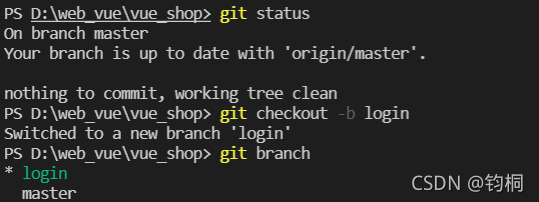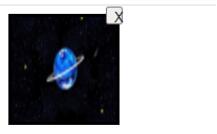本文实例为大家分享了JavaScript实现轮播图效果的具体代码,供大家参考,具体内容如下
一、功能:
1、每隔2.5s自动切换下一张轮播图;
2、底部按钮切换对应轮播图;
3、鼠标移入暂停自动切换,移出开始;
4、鼠标移入,左右切换按钮出现,并可左右切换轮播图。
二、效果(GIF):

三、代码:
结构层(HTML)
<div class="box"> <img src="./image/banner1.jpg" /> <div class="arrows left"> <img src="./image/left.png" /> </div> <div class="arrows right"> <img src="./image/right.png" /> </div> <ul class="buttom"></ul> </div>
表现层(CSS)
.box {
width: 300px;
height: 200px;
background: #333;
border-radius: 5px;
overflow: hidden;
margin: 0 auto;
font-size: 0;
position: relative;
display: flex;
align-items: center;
}
.box:hover .arrows{
display: block;
}
.box img{
width: 100%;
}
.arrows {
width: 20px;
text-align: center;
position: absolute;
top: 50%;
transform: translateY(-50%);
z-index: 9;
font-size: 30px;
display: none;
}
.left{
left: 10px;
}
.right{
right: 10px;
}
.buttom{
list-style: none;
margin: 0;
padding: 0;
display: flex;
justify-content: center;
position: absolute;
bottom: 10px;
left: 50%;
transform: translateX(-50%);
}
.buttom li {
width: 20px;
height: 5px;
border-radius: 1px;
background: #fff;
margin: 0 2px;
}
.active {
background: red !important;
}
行为层(JavaScript)
let count = 0 // 创建当前轮播图下标
// 获取DOM元素
let box = document.querySelector('.box')
let img = document.querySelector('img')
let left = document.querySelector('.left')
let right = document.querySelector('.right')
let ul = document.querySelector('ul')
// 轮播图片数组
let imgArr = [
'./image/banner1.jpg',
'./image/banner2.jpg',
'./image/banner3.jpg',
'./image/banner4.jpg'
]
// 遍历图片数组 添加对应底部切换li标签
imgArr.forEach(() => {
let li = document.createElement('li')
ul.appendChild(li)
})
let lis = document.querySelectorAll('li') // 获取所有li标签
lis[0].className = 'active' // 给第一个li标签添加选中状态
// 执行切换轮播图
function switchImg (type) {
return function() {
if(type == 1) {
if(count - 1 < 0) {
count = imgArr.length - 1
} else {
count += -1
}
} else {
if(count + 1 >= imgArr.length) {
count = 0
} else {
count += 1
}
}
img.src = imgArr[count]
lis.forEach((v,i) => {
lis[i].className = ''
if(i == count) {
lis[i].className = 'active'
}
})
}
}
left.addEventListener('click', switchImg(1)) // 上一张轮播图
right.addEventListener('click', switchImg(2)) // 下一张轮播图
// 点击底部li标签切换轮播图
lis.forEach((value,index) => {
lis[index].addEventListener('click', () => {
lis.forEach((v,i) => {
lis[i].className = ''
})
count = index
img.src = imgArr[count]
lis[count].className = 'active'
})
})
// 创建定时器 每隔2.5s自动切换下一张轮播图
let swiper = setInterval(() => {
right.click()
},2500)
// 鼠标移入暂停自动切换
box.onmouseenter = () => {
clearInterval(swiper)
}
// 鼠标移出开始自动切换
box.onmouseleave = () => {
swiper = setInterval(() => {
right.click()
},1500)
}
以上就是本文的全部内容,希望对大家的学习有所帮助,也希望大家多多支持NICE源码。