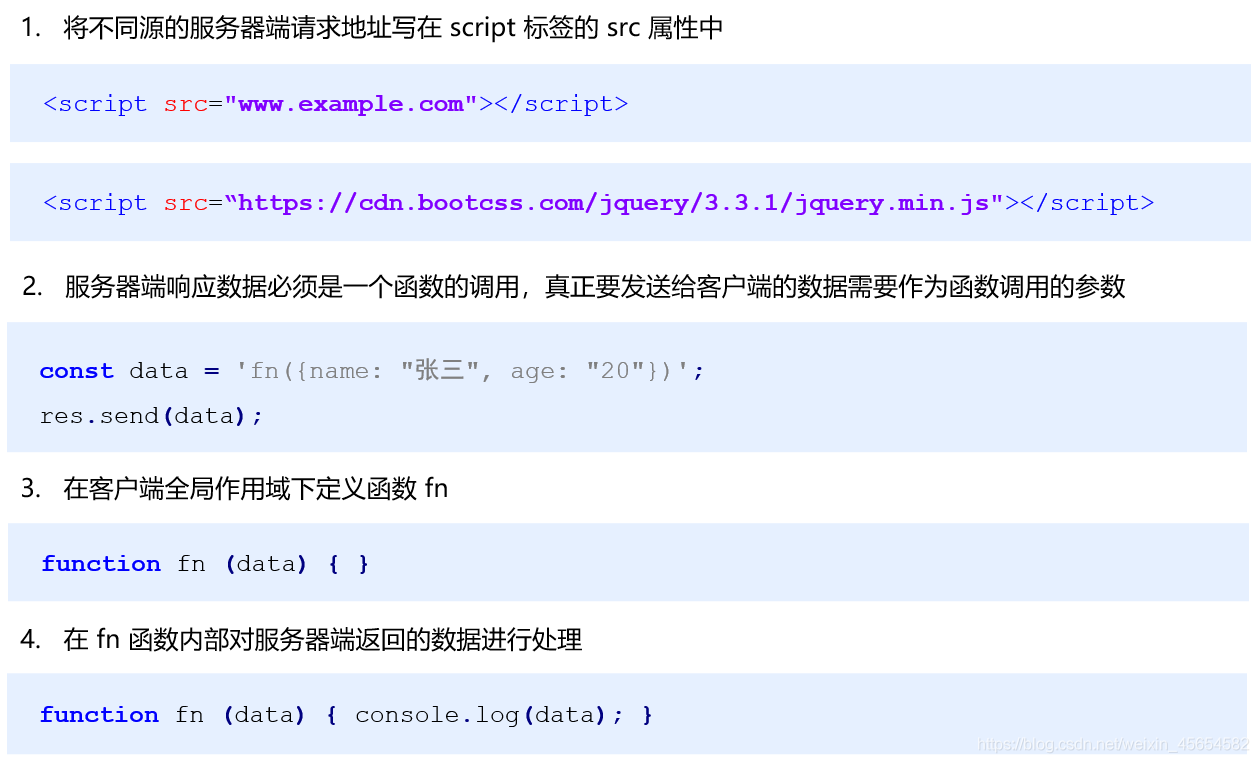本文实例为大家分享了Vue使用canvas实现图片压缩上传的具体代码,供大家参考,具体内容如下
场景:如用户头像等
对于大尺寸图片的上传,在前端进行压缩除了省流量外,最大的意义是极大的提高了用户体验。
两方面:
1、由于上传图片尺寸比较小,因此上传速度会比较快,交互会更加流畅,同时大大降低了网络异常导致上传失败风险。
2、很多网站的图片上传功能都会对图片的大小进行限制,尤其是头像上传,限制5M或者2M以内是非常常见的(但是我用单反拍了个头像,照片超过2M很正常,要对图片进行处理才能上传)。如果可以在前端进行压缩,则理论上对图片尺寸的限制是没有必要的。
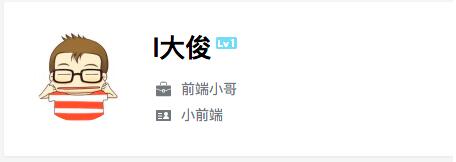
示例:
主要技术:使用canvas的drawImage()方法。(附:canvas.toDataURL()或者canvas.toBlob())
ctx.drawImage(image, dx, dy); ctx.drawImage(image, dx, dy, dWidth, dHeight); ctx.drawImage(image, sx, sy, sWidth, sHeight, dx, dy, dWidth, dHeight);
示例:
// html
<input id="file" type="file">
// JS
var eleFile = document.querySelector('#file');
// 压缩图片需要的一些元素和对象
var reader = new FileReader(), img = new Image();
// 选择的文件对象
var file = null;
// 缩放图片需要的canvas
var canvas = document.createElement('canvas');
var context = canvas.getContext('2d');
// base64地址图片加载完毕后
img.onload = function () {
// 图片原始尺寸
var originWidth = this.width;
var originHeight = this.height;
// 最大尺寸限制
var maxWidth = 400, maxHeight = 400;
// 目标尺寸
var targetWidth = originWidth, targetHeight = originHeight;
// 图片尺寸超过400x400的限制
if (originWidth > maxWidth || originHeight > maxHeight) {
if (originWidth / originHeight > maxWidth / maxHeight) {
// 更宽,按照宽度限定尺寸
targetWidth = maxWidth;
targetHeight = Math.round(maxWidth * (originHeight / originWidth));
} else {
targetHeight = maxHeight;
targetWidth = Math.round(maxHeight * (originWidth / originHeight));
}
}
// canvas对图片进行缩放
canvas.width = targetWidth;
canvas.height = targetHeight;
// 清除画布
context.clearRect(0, 0, targetWidth, targetHeight);
// 图片压缩
context.drawImage(img, 0, 0, targetWidth, targetHeight);
// canvas转为blob并上传
canvas.toBlob(function (blob) {
// 图片ajax上传
var xhr = new XMLHttpRequest();
// 文件上传成功
xhr.onreadystatechange = function() {
if (xhr.status == 200) {
// xhr.responseText就是返回的数据
}
};
// 开始上传
xhr.open("POST", 'upload.php', true);
xhr.send(blob);
}, file.type || 'image/png');
};
// 文件base64化,以便获知图片原始尺寸
reader.onload = function(e) {
img.src = e.target.result;
};
eleFile.addEventListener('change', function (event) {
file = event.target.files[0];
// 选择的文件是图片
if (file.type.indexOf("image") == 0) {
reader.readAsDataURL(file);
}
});
注意:
移动端会出现图片变形,需要根据设备的dpr对canvas进行放大,再用css进行强制恢复
// 获取设备dpr
getPixelRatio: function(context) {
let backingStore = context.backingStorePixelRatio ||
context.webkitBackingStorePixelRatio ||
context.mozBackingStorePixelRatio ||
context.msBackingStorePixelRatio ||
context.oBackingStorePixelRatio ||
context.backingStorePixelRatio || 1;
return (window.devicePixelRatio || 1) / backingStore;
}
// 大概这样
const ctx = this.canvas.getContext("2d");
const dpr = this.getPixelRatio(ctx);
this.$refs.postImg.crossOrigin = "Anonymous";
var oldWidth = this.canvas.width;
var oldHeight = this.canvas.height;
this.canvas.style.width = oldWidth + 'px';
this.canvas.style.height = oldHeight + 'px';
this.canvas.width = oldWidth * dpr;
this.canvas.height = oldHeight * dpr;
ctx.scale(dpr, dpr);
//进行正常的操作
ctx.drawImage(this.$refs.cropImg, 0, 0, 250, 400);
以上就是本文的全部内容,希望对大家的学习有所帮助,也希望大家多多支持NICE源码。