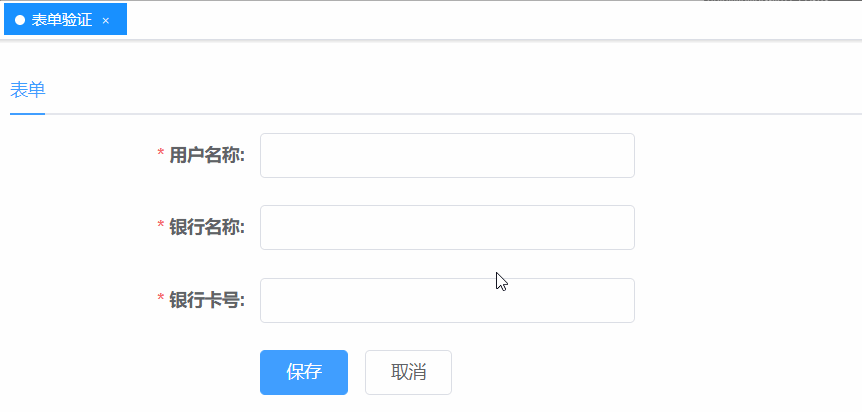目录
- 前言
- 安装及配置
- 1. 安装 Echarts
- 2. 全局引入 Echarts
- 3. 按需引入 Echarts
- 样式优化
- x 轴基础样式
- 最大和最小刻度标签
- series 数据列悬浮高亮
- 坐标指示器背景渐变色
- tooltip 提示框自定义样式
- y 轴基础样式
- legend 图例样式自定义
- 总结
前言
在最近的项目中,有可视化图表的需求,第一时间就想到了Echarts和Hightcharts。
要用到的可视化图表都是比较常见的,Echarts文档和实例都比较全面,而且还是中文的,方便阅读,于是选择了Echarts。
Echarts的图表样式如果是自用,肯定是没啥问题的,但是 UI 肯定是不满意的,于是进行了一系列的样式调整…
安装及配置
前端框架为easywebpack-vue,使用的Echarts版本为^5.0.1
Echarts 官方文档: echarts.apache.org/zh/index.ht…
1. 安装 Echarts
npm install echarts --save
2. 全局引入 Echarts
在 main.js 加入如下代码:
import * as echarts from "echarts"; Vue.prototype.$echarts = echarts;
3. 按需引入 Echarts
(1)新增 echarts.js 文件
// 引入 echarts 核心模块,核心模块提供了 echarts 使用必须要的接口
import * as echarts from "echarts/core";
// 引入各种图表,图表后缀都为 Chart
import { BarChart, LineChart, PieChart } from "echarts/charts";
// 引入提示框,标题,直角坐标系等组件,组件后缀都为 Component
import {
TitleComponent,
TooltipComponent,
ToolboxComponent,
GridComponent,
LegendComponent,
AxisPointerComponent,
DatasetComponent,
} from "echarts/components";
// 引入 Canvas 渲染器,注意引入 CanvasRenderer 或者 SVGRenderer 是必须的一步
import { SVGRenderer } from "echarts/renderers";
// 注册必须的组件
echarts.use([
BarChart,
LineChart,
PieChart,
TitleComponent,
TooltipComponent,
ToolboxComponent,
GridComponent,
LegendComponent,
AxisPointerComponent,
DatasetComponent,
SVGRenderer,
]);
export default echarts;
(2)在 main.js 文件中引入
import echarts from "./utils/echarts"; Vue.prototype.$echarts = echarts;
使用举例
<template>
<div id="charts" style="width: 600px; height: 400px"></div>
</template>
<script>
import * as R from "ramda";
export default {
mounted() {
this.initCharts();
},
methods: {
initCharts() {
let charts = this.$echarts.init(document.getElementById("charts"));
let option = {
title: {
text: "逐月消费趋势", // 标题
subtext: "柱状图", // 副标题
},
xAxis: {
type: "category",
},
yAxis: {
type: "value",
},
color: ["#1890ff", "#52c41a", " #faad14"], // 柱状图颜色
dataset: {
source: [
// 数据源
["1月", 1330, 666, 560],
["2月", 820, 760, 660],
["3月", 1290, 1230, 780],
["4月", 832, 450, 890],
["5月", 901, 880, 360],
["6月", 934, 600, 700],
],
},
series: [
// 图标列设置
{ type: "bar", stack: "total", name: "苹果" },
{ type: "bar", stack: "total", name: "梨子" },
{ type: "bar", stack: "total", name: "桃子" },
],
tooltip: {
// 提示框组件
}
};
charts.setOption(option);
},
},
};
</script>
<style lang="scss" scoped></style>
原始效果展示:
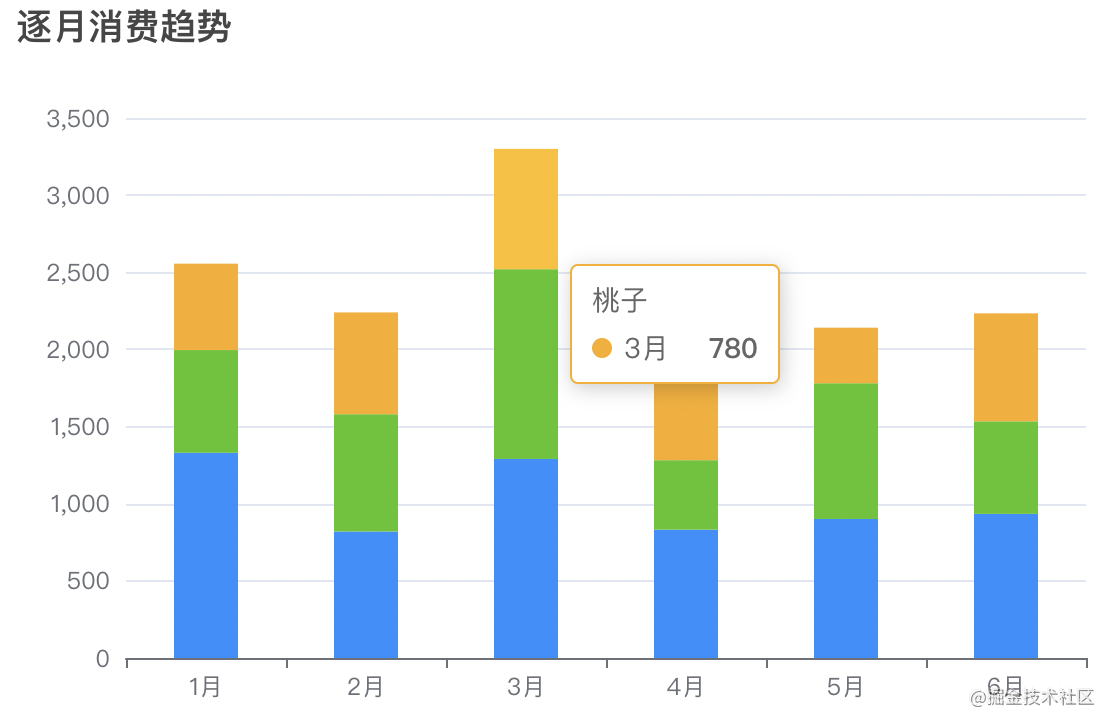
改造后目标效果展示:
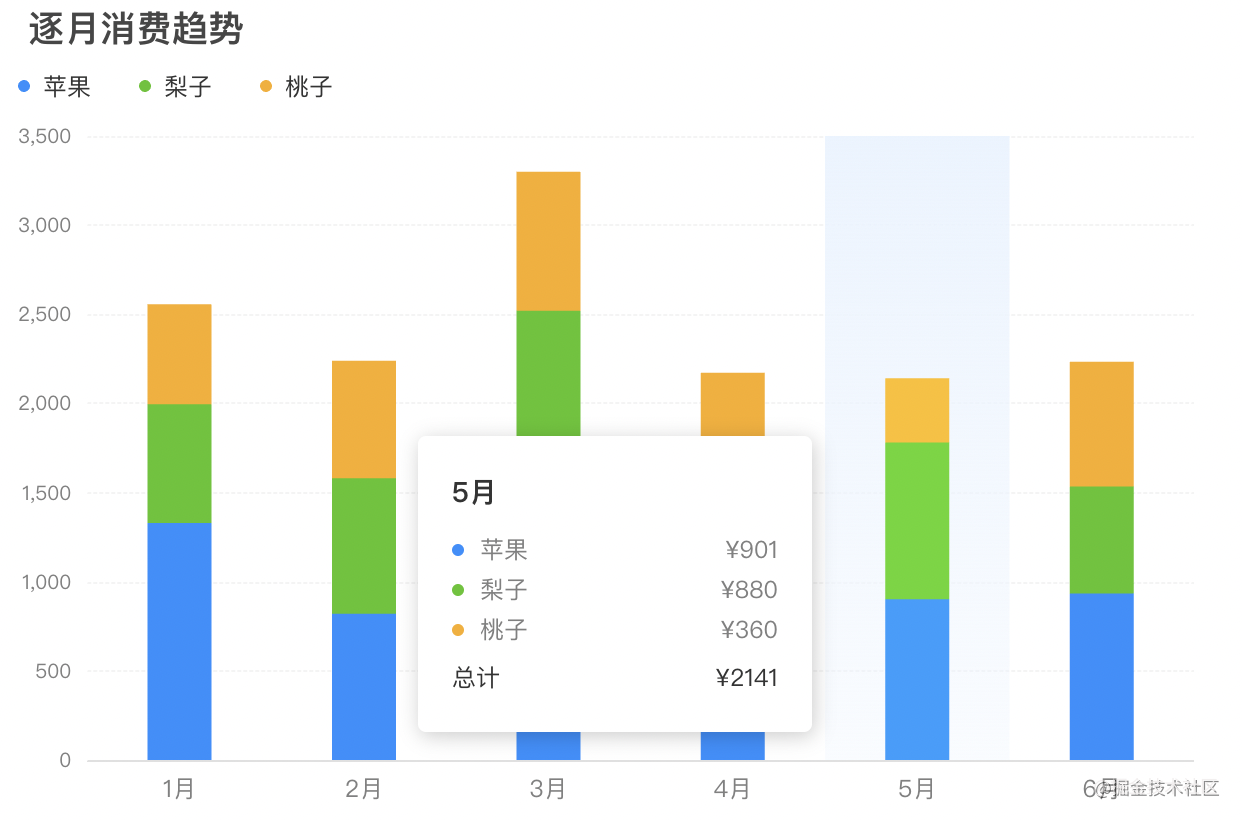
样式优化
x 轴基础样式
基础设置如下所示,可设置刻度和轴线相关的属性
xAxis: {
type: "category",
boundaryGap: true, // 坐标轴两边留白策略,默认为true
axisTick: { // 刻度
show: false,
},
axisLabel: { // 刻度标签
color: "#808080",
fontSize: 12,
margin: 8, // 刻度标签与轴线之间的距离
interval: "auto", // x轴标签显示间隔,自动
},
axisLine: { // 轴线
lineStyle: {
color: "#c3c3c3",
width: 0.5,
},
},
splitLine: { // 分割线
show: false,
interval: "auto",
},
splitArea: { // 分割区域
show: false,
areaStyle: {},
},
},
最大和最小刻度标签
主要属性是interval,要设置的足够大,比正常展示的刻度个数大一些,就能实现只展示最大和最小刻度标签
xAxis: {
axisLabel: {
// interval: "auto",
interval: 50, // 只显示最大和最小坐标
showMinLabel: true, // 显示最小刻度标签
showMaxLabel: true, // 显示最大刻度标签
}
}
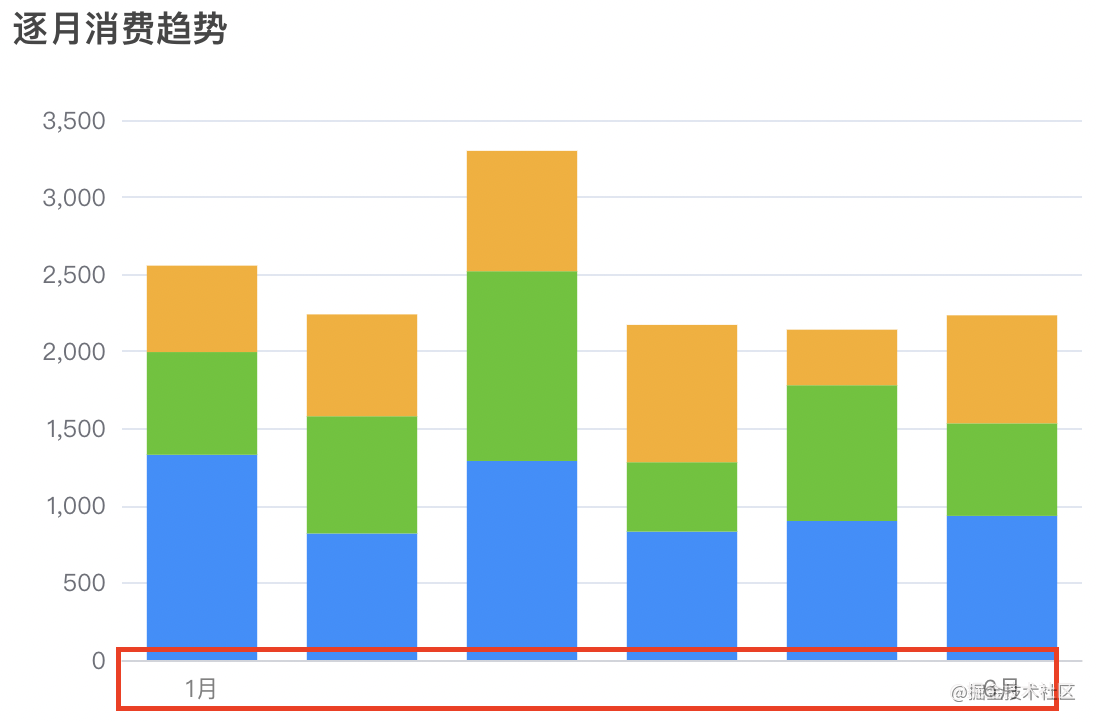
series 数据列悬浮高亮
const stackBarSeries = {
type: "bar", // 柱状图
barWidth: 32, // 柱体宽度
stack: "total", // 数据堆叠
showBackground: false, // 是否显示柱条背景色
// 高亮的图形样式和标签样式
emphasis: {
// 鼠标hover时,同业务项高亮,其他项淡出图形
// focus: "series",
// 默认配置,仅当前hover数据淡出
focus: "none",
},
};
let option = {
series: R.map(
(o) =>
R.merge(stackBarSeries, {
name: o,
}),
["苹果", "梨子", "桃子"]
),
};
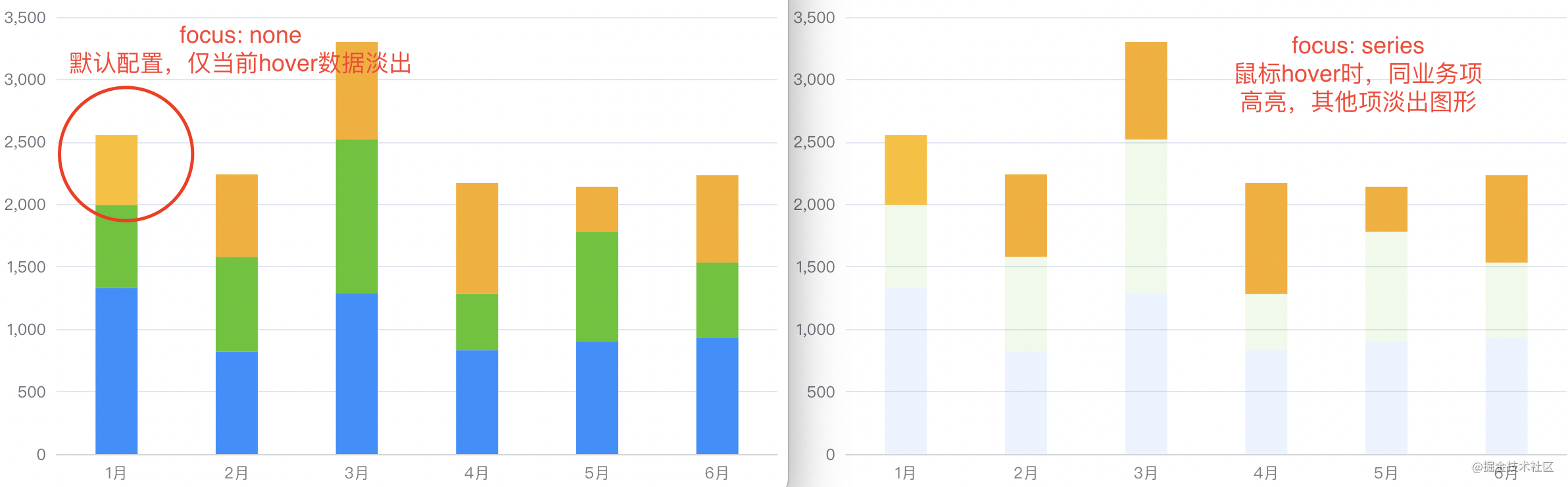
坐标指示器背景渐变色
主要是设置tooltip提示框组件的trigger,让 x 轴悬浮触发;然后设置xAxis的坐标指示器axisPointer,指示器遮罩样式shadowStyle可以设置渐变色
let option = {
tooltip: {
// 提示框组件
trigger: "axis", // 坐标轴触发
},
xAxis: {
// 坐标轴指示器
axisPointer: {
type: "shadow",
// 坐标轴指示器的 z 值,控制图形的前后顺序
z: 1,
// 指示器遮罩样式
shadowStyle: {
// 解决hover背景色渐变问题
color: {
type: "linear",
x: 0,
y: 0,
x2: 0,
y2: 1,
colorStops: [
{
offset: 0,
color: "rgba(234,244,255,1)", // 0% 处的颜色
},
{
offset: 1,
color: "rgba(234,244,255,0.3)", // 100% 处的颜色
},
],
global: false, // 缺省为 false
},
// 设置背景色及阴影
// color: "rgba(234,244,255,1)",
// opacity: 1,
// shadowColor: "rgba(0, 0, 0, 0.5)",
// shadowBlur: 10,
// shadowOffsetX: 10,
// shadowOffsetY: 10,
},
},
},
};
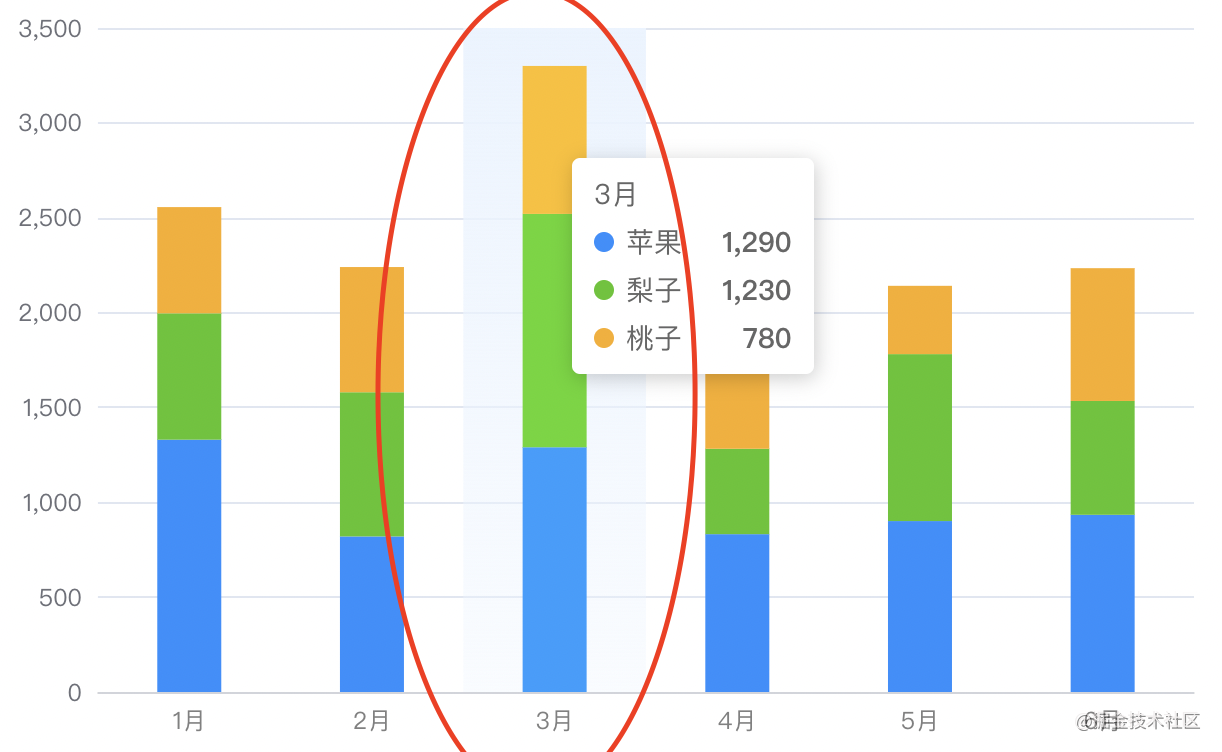
tooltip 提示框自定义样式
tooltip默认的样式或者值可能不符合开发的要求,可以使用formatter函数自定义处理
let option = {
tooltip: {
// 提示框组件
trigger: "axis", // 坐标轴触发
padding: [20, 16, 12, 16],
backgroundColor: "#fff",
alwaysShowContent: false,
formatter: function(params) {
let html = `<div style="height:auto;width: 163px;">
<div style="font-size:14px;font-weight:bold;color:#333;margin-bottom:16px;line-height:1;">
${params[0].axisValue}
</div>
${params
.map(
(
item
) => `<div style="font-size:12px;color:#808080;margin-bottom:8px;display:flex;align-items:center;line-height:1;">
<span style="display:inline-block;margin-right:8px;border-radius:6px;width:6px;height:6px;background-color:${
item.color
};"></span>
${item.seriesName}
<span style="flex:1;text-align:right;">¥${item.value[
item.encode.y[0]
] || 0}</span>
</div>`
)
.join("")}
<div style="display:flex;align-items:center;justify-content:space-between;font-size:12px;color:#333;padding-top:4px;margin-bottom:8px;line-height:1;">
<span>总计</span>
<span>¥${R.reduceRight(
R.add,
0,
R.drop(1, params[0].value || [])
)}</span>
</div>
</div>`;
return html;
},
},
};
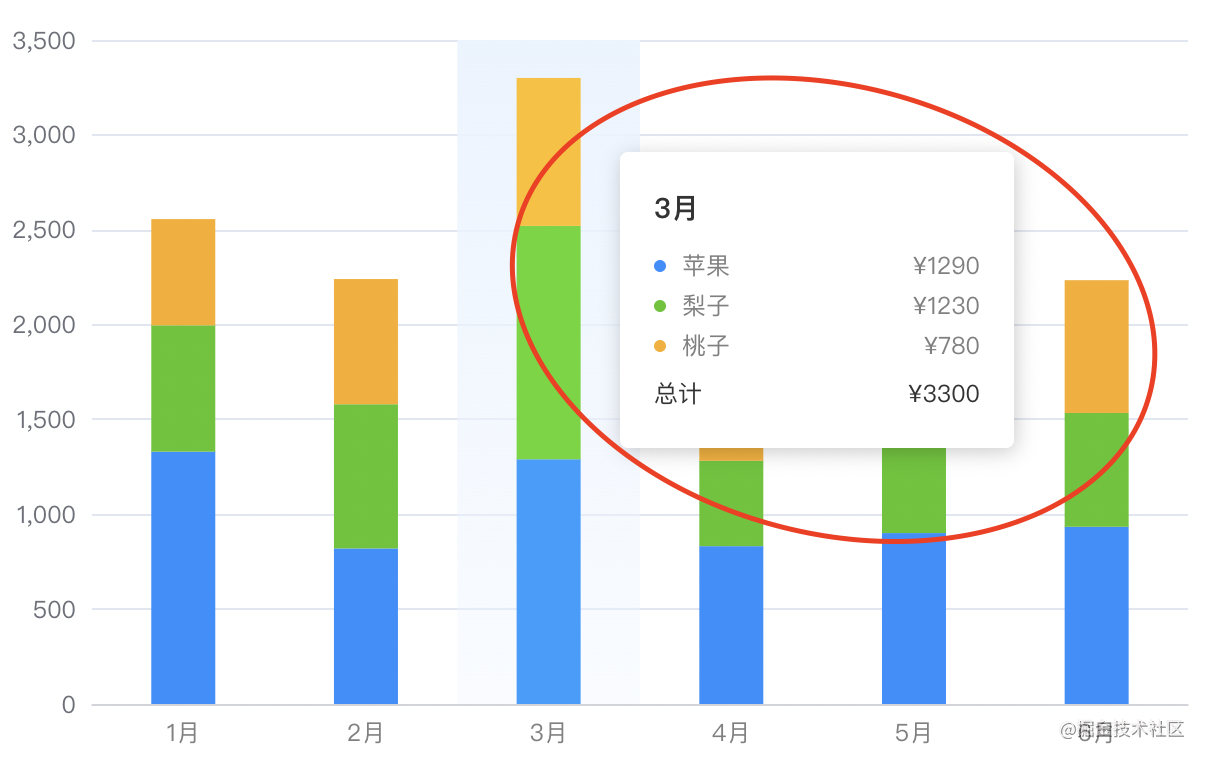
y 轴基础样式
let option = {
yAxis: {
type: "value",
minInterval: 100,
nameGap: 8,
axisLabel: {
color: "#808080",
fontSize: 10,
// formatter: (value) => {
// return moneyFormatValue(value);
// },
},
splitLine: {
lineStyle: {
type: "dashed",
color: "#ebebeb",
width: 0.5,
},
},
},
};
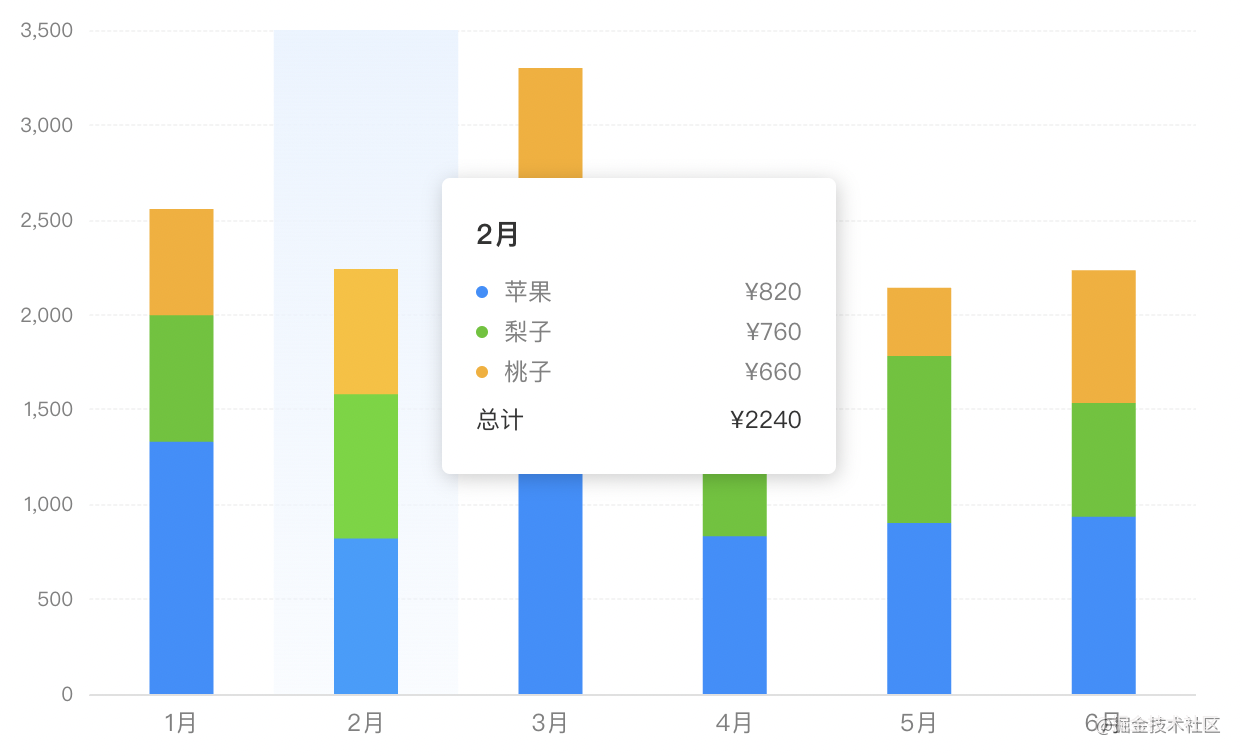
legend 图例样式自定义
let option = {
grid: {
left: 0,
right: 12,
bottom: 0,
top: 68,
containLabel: true,
},
// 图例设置
legend: {
top: 32,
left: -5,
icon: "circle",
itemHeight: 6, // 修改icon图形大小
itemGap: 24,
textStyle: {
fontSize: 12,
color: "#333",
padding: [0, 0, 0, -8], // 修改文字和图标距离
},
},
};
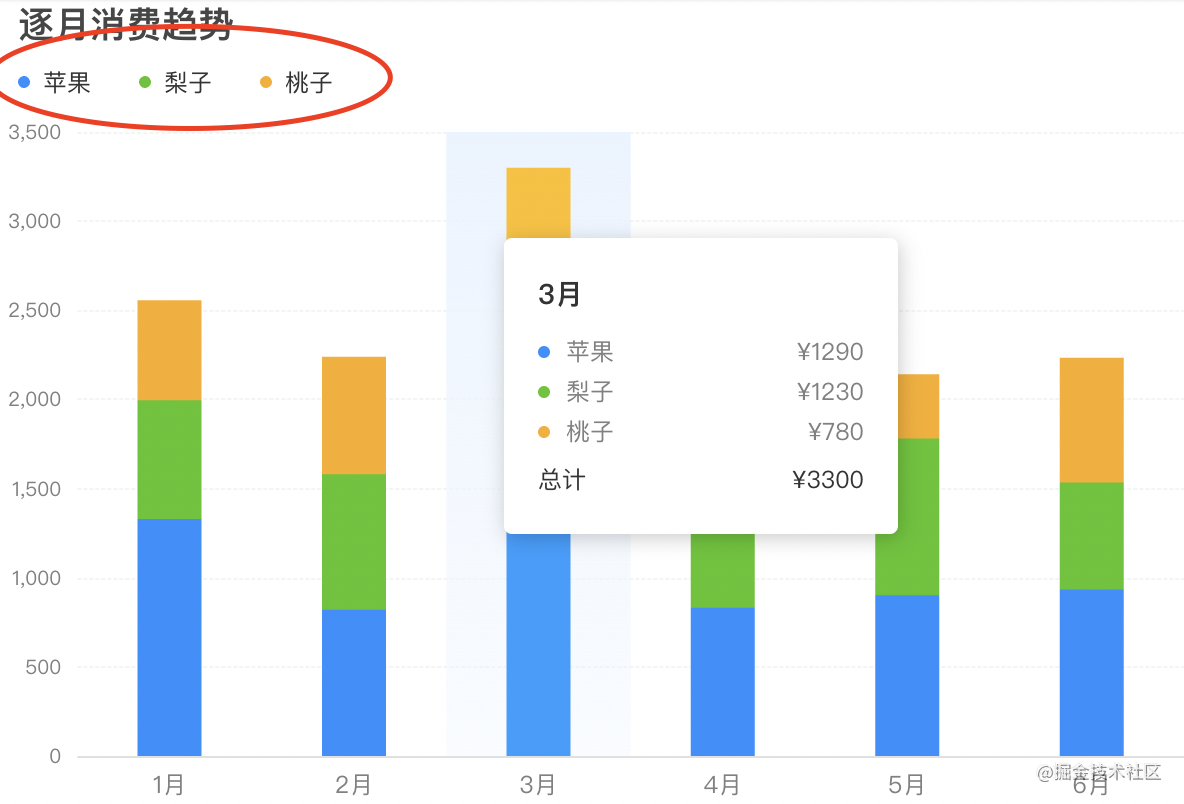
总结
到此这篇关于Echart Bar双柱状图样式的文章就介绍到这了,更多相关Echart Bar双柱状图样式内容请搜索NICE源码以前的文章或继续浏览下面的相关文章希望大家以后多多支持NICE源码!