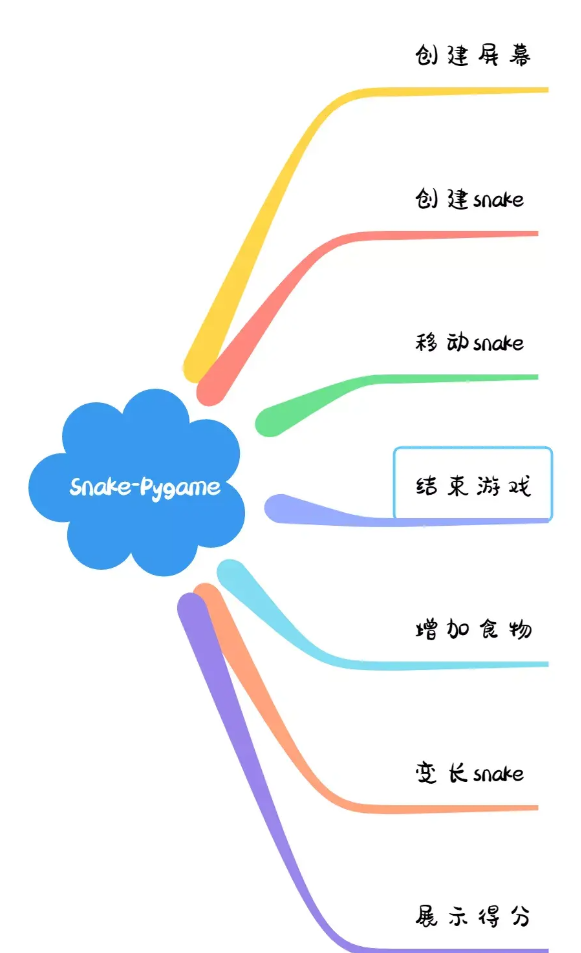本文主要介绍了vue拖拽添加的简单实现,具体如下:
效果图
并没有判断是否重复,没有删除旧数据
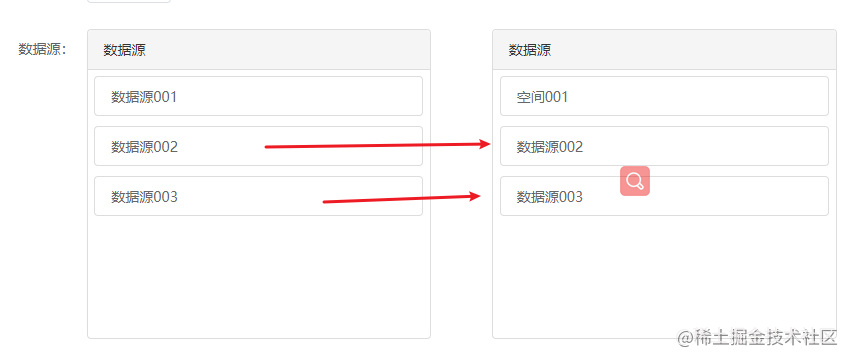
数据体
<MyShuttle :dataOrigin='[
{
Name:"数据001",
Id:"数001",
},
{
Name:"数据002",
Id:"数001",
},
{
Name:"数据003",
Id:"数001",
}]'
:space='[{
Name:"右001",
Id:"右001",
}]' />
代码
draggable开启可拖动
@dragenter.prevent @dragover.prevent // 阻止浏览器默认行为,不然会显示一个叉叉,不好看
阻止默认行为
@dragleave.stop=“dragleave($event, ‘main')”
进入离开当前元素都会触发
@dragend.stop=“dragEnd($event, item)”
放下拖拽内容触发
拖拽事件和属性
标记 这个很重要!!! 这个决定了拖拽事件的行为。当点击开始拖拽之后,鼠标点击所在的位置就是标记。
dragstart:当单击下鼠标,并移动之后执行。
drag:在dragstart执行之后,鼠标在移动时连续触发。
dragend:当拖拽行为结束,也就是松开鼠标的时候触发。
dragenter:当正在拖拽的元素的标记进入某个Dom元素时触发,自身首先会触发。被进入的Dom元素会触发这个事件。
dragover:当拖拽的元素的标记在进入的Dom元素上移动时触发,在自身移动时也会触发。
dragleave:当拖拽的元素在离开进入的Dom时触发。
H5拖拽属性 draggable
draggable:当需要某个元素可以拖拽时,需设置为true,默认为false。选中的文本、图片、链接默认可以拖拽。
DataTransfer对象:该属性用于保存拖放的数据和交互信息,该组件没有使用到,暂忽略。
当鼠标移动到目标div盒子才会追加,简单的才最能说明问题
<template>
<div class="MyShuttle">
<div class="MyShuttleLeft">
<div class="title">数据源</div>
<div class="dataBox" @dragleave.stop="dragleave($event, 'main')">
<div v-for="(item, i) in dataOrigin" :key="i" class="dataList" draggable @dragenter.prevent
@dragover.prevent @dragstart.stop="dragstart($event, item)"
@dragend.stop="dragEnd($event, item)">
{{ item.Name}}
</div>
</div>
</div>
<div class="MyShuttleCenter"></div>
<div class="MyShuttleRight">
<div class="title">数据源</div>
<div ref="MyShuttleRight" class="dataBox">
<div v-for="(item, i) in spaceList" :key="i" class="dataList" draggable @dragenter.prevent
@dragover.prevent>
{{ item.Name}}
</div>
</div>
</div>
</div>
</template>
<script>
export default {
name: '',
components: {},
props: {
dataOrigin: {
type: Array
},
space: {
type: Array
}
},
data() {
return {
spaceList: this.space,
isDragStatus: false
}
},
computed: {},
watch: {},
created() { },
mounted() { },
methods: {
dragleave(e, item) {
// console.log(e, item)
if (item === 'main') {
this.isDragStatus = true
} else {
this.isDragStatus = false
}
// console.log(this.isDragStatus)
},
dragstart(e, item) {
// console.log(e, item)
},
dragEnd(e, item) {
const top = this.$refs.MyShuttleRight.getBoundingClientRect().top
const right = this.$refs.MyShuttleRight.getBoundingClientRect().right
const bottom = this.$refs.MyShuttleRight.getBoundingClientRect().bottom
const left = this.$refs.MyShuttleRight.getBoundingClientRect().left
console.log(top, right, bottom, left)
console.log(e.clientX, e.clientY, item)
if (this.isDragStatus && e.clientY > top && e.clientY < bottom && e.clientX > left && e.clientX < right) {
this.spaceList.push(item)
console.log(this.spaceList.indexOf(item))
}
}
}
}
</script>
<style scoped lang="scss">
.MyShuttle {
width: 100%;
height: 308px;
display: flex;
justify-content: space-between;
// 左右盒子公共样式
.MyShuttleLeft,
.MyShuttleRight {
border: 1px solid #dddddd;
border-collapse: collapse;
.title {
box-sizing: border-box;
width: 100%;
height: 40px;
background: #f5f5f5;
border-radius: 4px 4px 0px 0px;
border-bottom: 1px solid #dddddd;
padding: 10px 16px;
font-size: 14px;
font-family: PingFangSC-Regular, PingFang SC;
font-weight: 400;
color: #333333;
line-height: 20px;
}
.dataBox {
width: 100%;
height: 228px;
overflow: auto;
padding: 6px 0;
.dataList {
width: 96%;
height: 40px;
box-sizing: border-box;
font-size: 14px;
font-family: PingFangSC-Regular, PingFang SC;
font-weight: 400;
color: #666;
line-height: 20px;
margin: 0 2% 10px;
padding: 10px 16px;
border: 1px solid #ddd;
border-radius: 4px;
user-select: none;
cursor: pointer;
&:hover {
color: #01bc77;
background: rgba(1, 188, 119, 0.1);
}
}
}
}
.MyShuttleLeft {
width: 362px;
height: 100%;
background: #ffffff;
border-radius: 4px;
}
.MyShuttleCenter {
width: 64px;
height: 100%;
}
.MyShuttleRight {
width: 362px;
height: 100%;
background: #ffffff;
border-radius: 4px;
}
}
</style>
到此这篇关于vue拖拽添加的简单实现的文章就介绍到这了,更多相关vue拖拽添加内容请搜索NICE源码以前的文章或继续浏览下面的相关文章希望大家以后多多支持NICE源码!