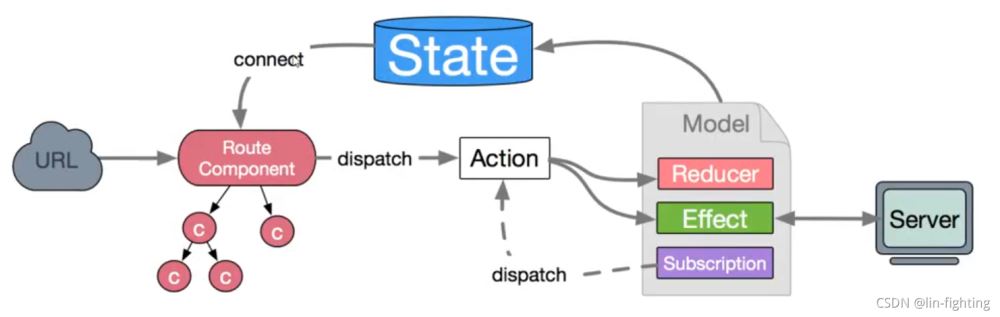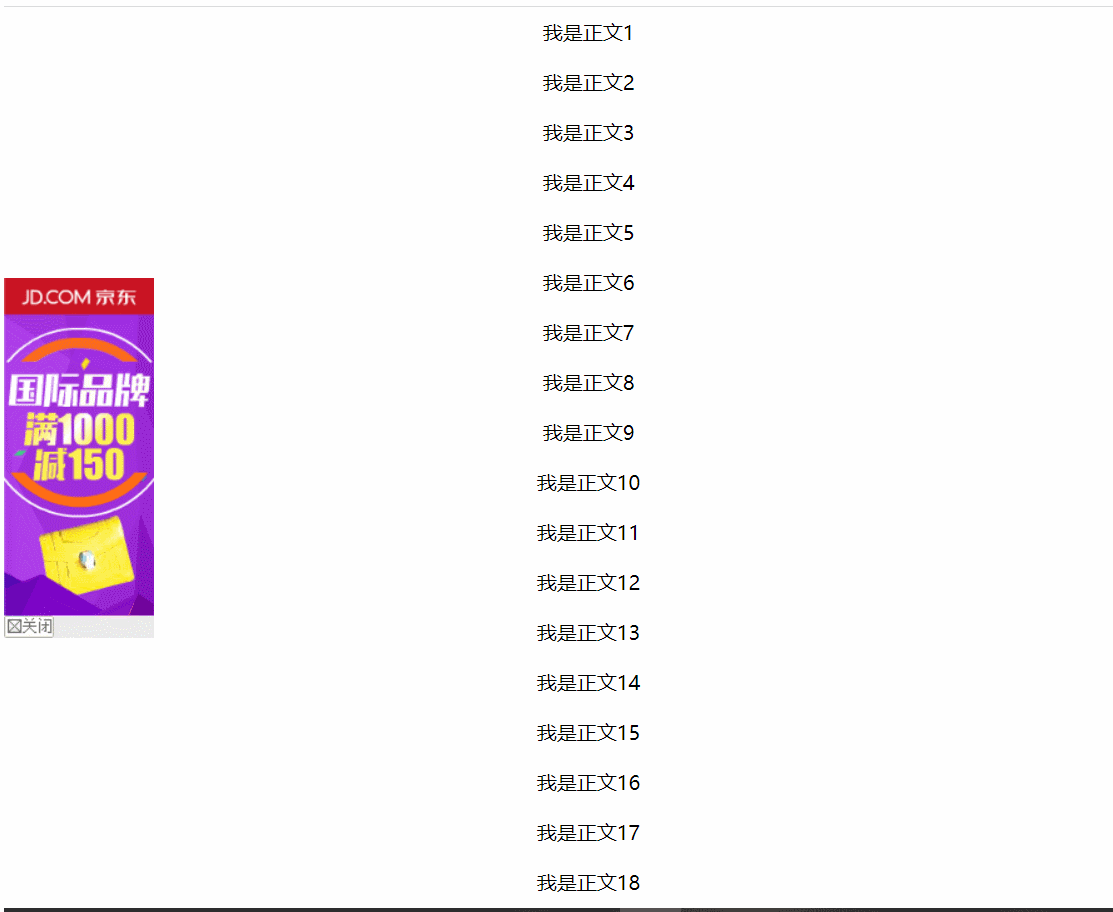(一)方法一:直接在script标签中提前定义,仅适用于该html文件!
let add = function(a,b){
return a + b;
};
console.log(add(20,300));
const { ['log']:C } = console;
C(add(20,300));
(二)方法二:按tab键快速生成console.log,且光标在()内部,再次按tab键光标自动跳转到下一行!
1、打开vscode编辑器,选择文件->首选项->用户片段,输入javascript.json并按下enter进入。
初次使用我们会发现一段被注释的代码如下:
{
// Place your snippets for javascript here. Each snippet is defined under a snippet name and has a prefix, body and
// description. The prefix is what is used to trigger the snippet and the body will be expanded and inserted. Possible variables are:
// $1, $2 for tab stops, $0 for the final cursor position, and ${1:label}, ${2:another} for placeholders. Placeholders with the
// same ids are connected.
// Example:
// "Print to console": {
// "prefix": "log",
// "body": [
// "console.log('$1');",
// "$2"
// ],
// "description": "Log output to console"
// }
}
2、解除Example以下的区间代码如下,其中部分参数意义如下:
①prefix:代码快捷键的入口,在这里我们根据个人习惯进行设置即可,如我设置的cl,那么配合tab健就可以直接生成console.log;
②body表示代码主体:
$1表示生成代码快速生成后后光标首次出现的位置
$2写在”console.log(‘$1’);”下面,表示在快速生成console.log()后,代码后会空出一行,并且再次按tab键时,光标会跳转到$2(空出的一行)的位置
{
// Place your snippets for javascript here. Each snippet is defined under a snippet name and has a prefix, body and
// description. The prefix is what is used to trigger the snippet and the body will be expanded and inserted. Possible variables are:
// $1, $2 for tab stops, $0 for the final cursor position, and ${1:label}, ${2:another} for placeholders. Placeholders with the
// same ids are connected.
// Example:
"Print to console": {
"prefix": "cl",
"body": [
"console.log('$1');",
"$2"
],
"description": "Log output to console"
}
}
到此这篇关于vscode中console.log的两种快速写法的文章就介绍到这了,更多相关vscode console.log写法内容请搜索NICE源码以前的文章或继续浏览下面的相关文章希望大家以后多多支持NICE源码!